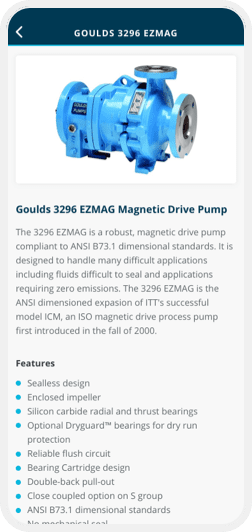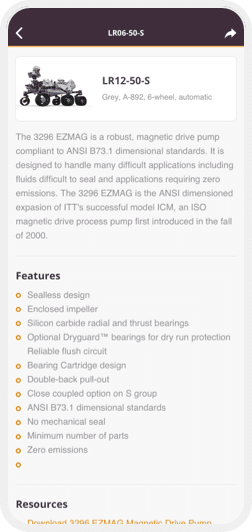Details
Surface the details, information or specifics about products, parts, courses or any other piece of content.
Overview
Whether it be specific product information or the details of a training course you create Detail screens to expose and allow easy consumption of the information that your users need. Any Collection record in Caddify can be used to create a Detail screen – and you can choose which fields to show, in what order and style individually.
Usage
Where Lists give your users an easy way to view many items at the same time Details allow your users to zoom in to view specific and more detailed information. Detail screens are often shown as a result of tapping on a List screen but can also be used individually for example shown directly on a Button press.
Tips
- Create Detail screens where the information your user needs would be too much to consume in a List.
- Use sections within your Detail screens to help group information and help focus your user.
- Order the information you show in a Detail Screen in the most logical way your user would consume or require.
- You can create different Details screens for the same Content so as to show more contextual information to your user in different parts of your Companion App.
Next Steps
If you have not yet created your free trial of Caddify sign up today, add a List screen via the point and click composer, and then add your first Detail screen.
If you are already creating your Companion App check out our tutorials to learn how to create your own Detail screens.