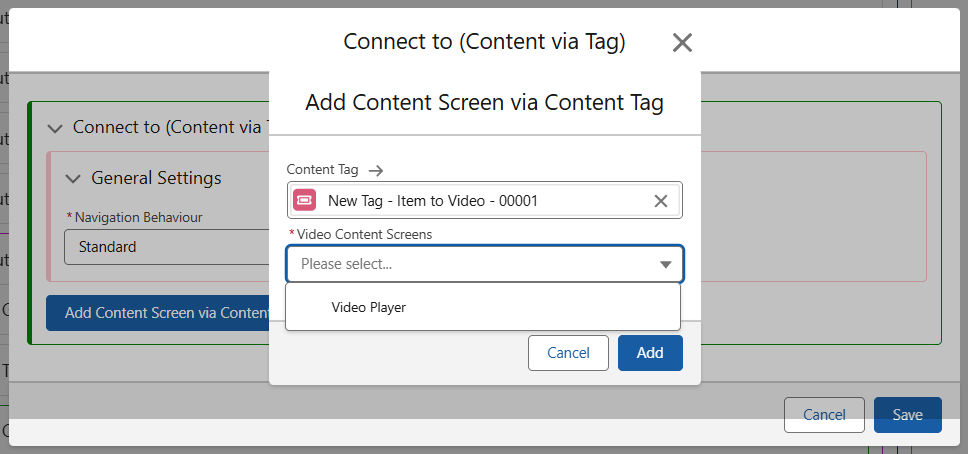Using Content Tags in App
By using a Content Tag button, you can have as many endpoint resolutions as required, all from one single screen. As seen in the screenshot below, a button grid can be connected to its subsequent screen via the selected content tag.
Buttons without Content
If there is no content relationship set up, then the button will appear greyed out. Here, you can see that the Content Screen via Content Tag is linked to the tag which connects Items to Books. As there is no Book connected specifically to this product, the button will not be available to use.
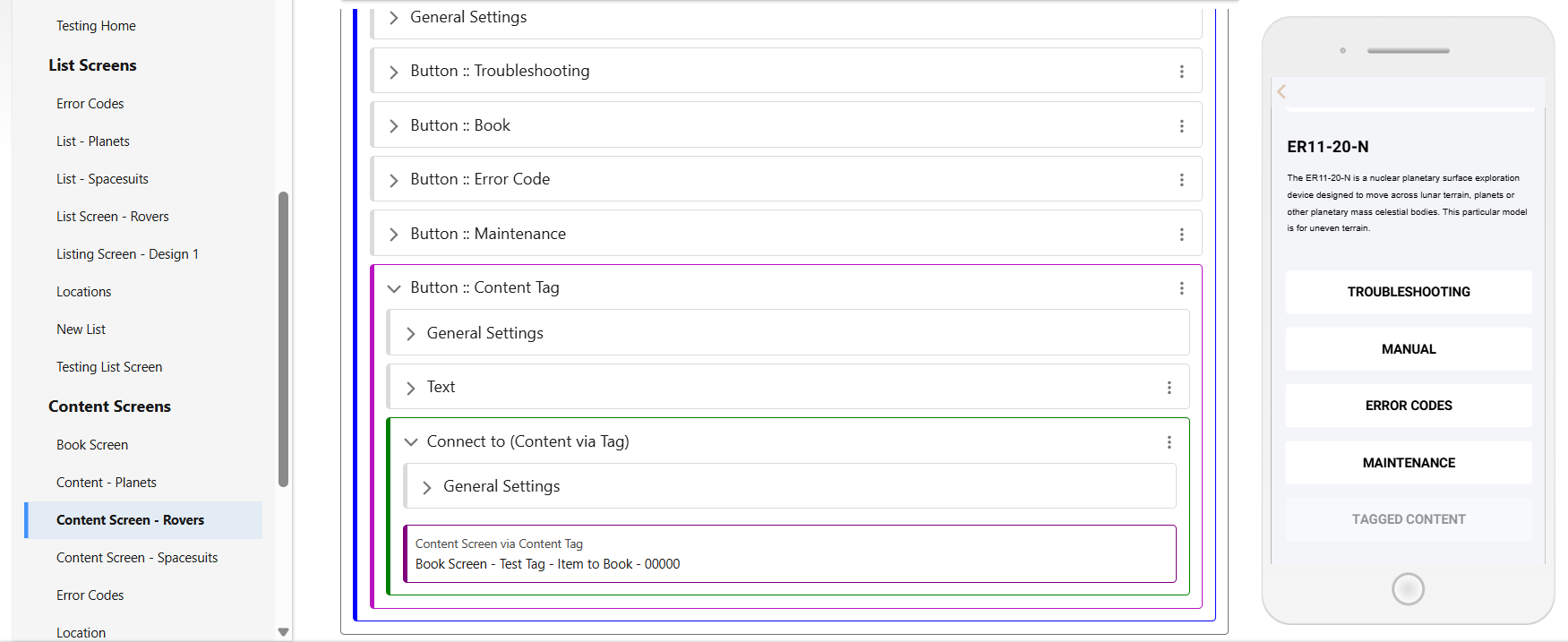
Connecting the Data
Back in the Collection Item, Add a new ‘Directly Related – To’ piece of Content, and configure it as follows depending on your Content Tag setup. Here, I want to use the ‘Tagged Content’ button to direct to the explanatory video, one of which exists for each product. By using the Content Tag, the same screen can be used to surface as many different videos as required.
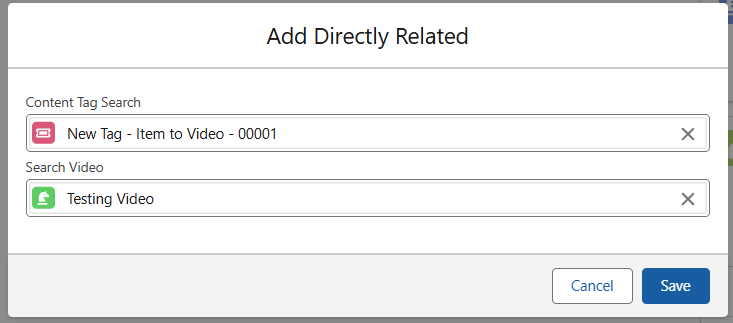
Configured Button
Once the data link has been created, revisit the Content Screen and check that the Button link is correct. Edit the ‘Button – Connect To’ value, and choose the Item to Video tag – as this informs the app that the expected connection from this Collection Item is to a Video, and therefore requires a Video screen. Select from the supported screens, and save this. The button will no longer be greyed out, and will direct to the Video Player screen with the video related to the Collection Item.