In this article
Using an Embedded YouTube Video
Content already uploaded to YouTube can be embedded on a content page in-app. To do this, two records must be created. First, on the YouTube video, click the ‘Share’ button, and then the ‘Embed’ button shown below.
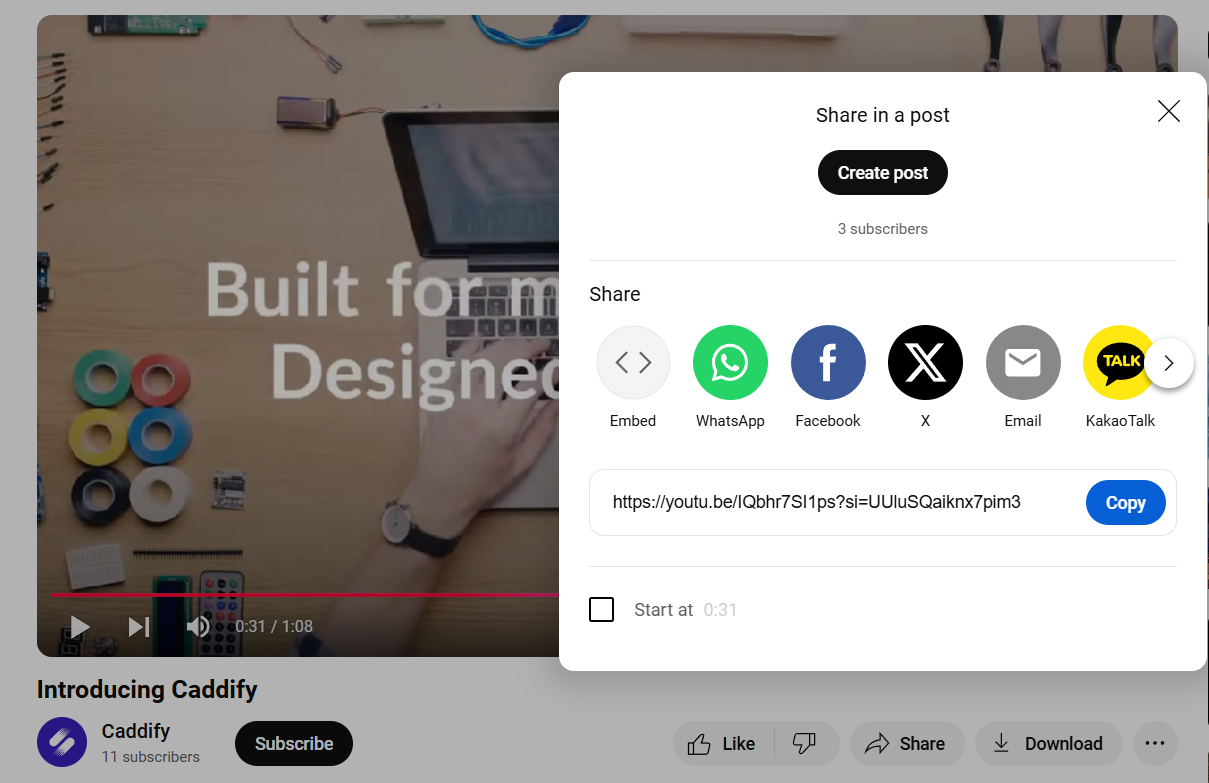
Highlight the following part of the code presented and copy it.
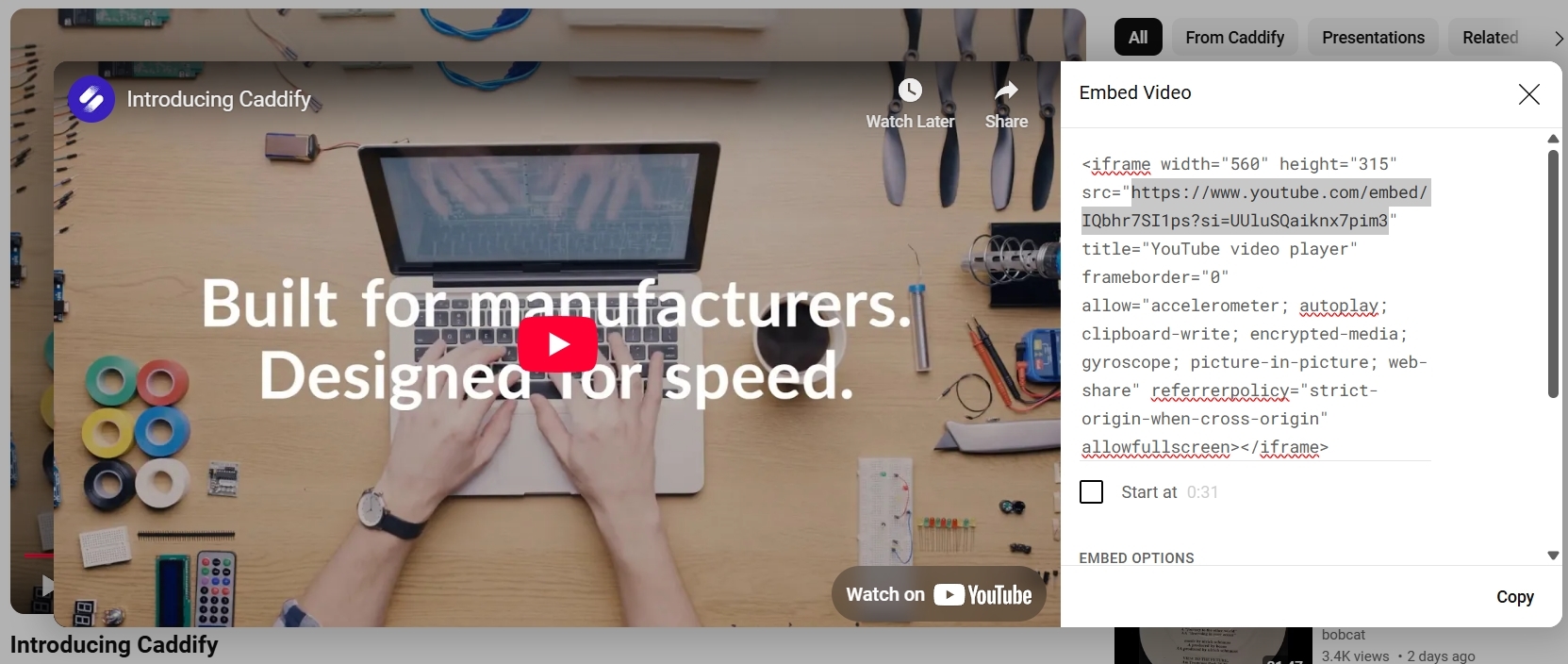
Back in the Hub, open the ‘Upload Media’ tab under the ‘All’ section of Media. Fill in your record as shown below. Fill out your category and name as appropriate. Save this, and then open the Quick Add Menu.
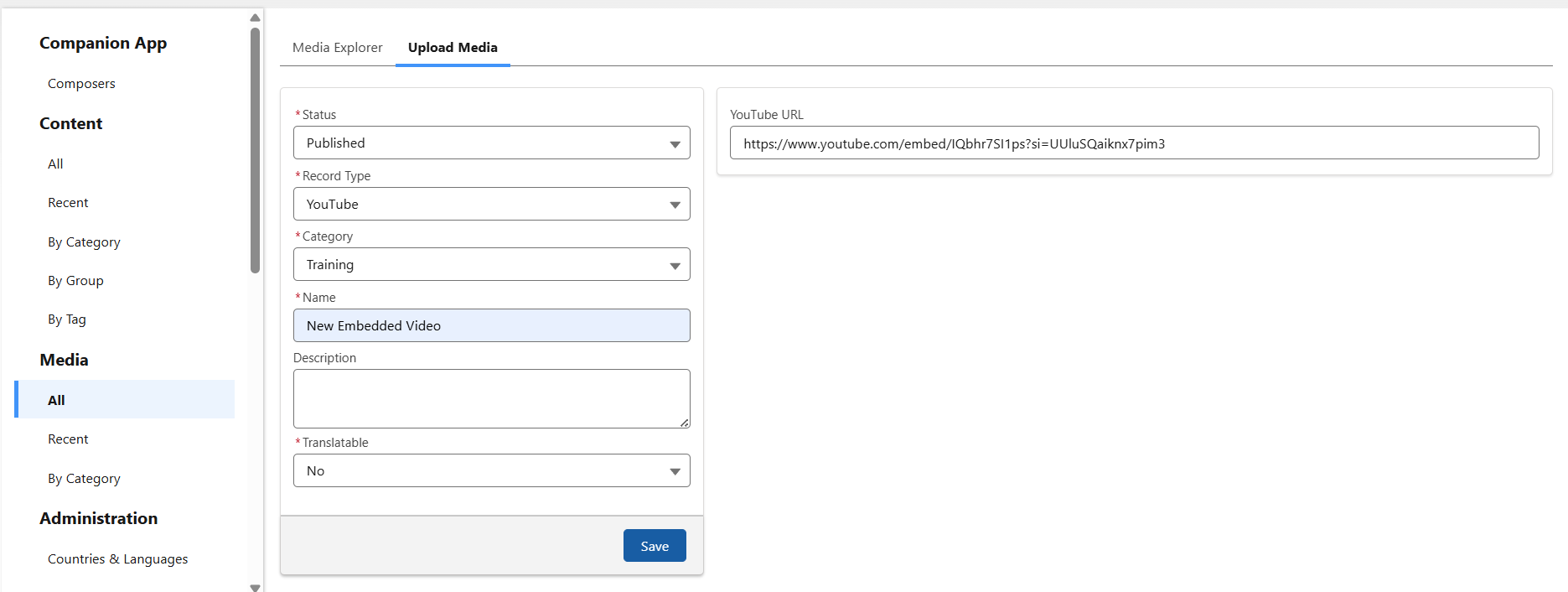
Create a collection video record in the same category as the YouTube media.
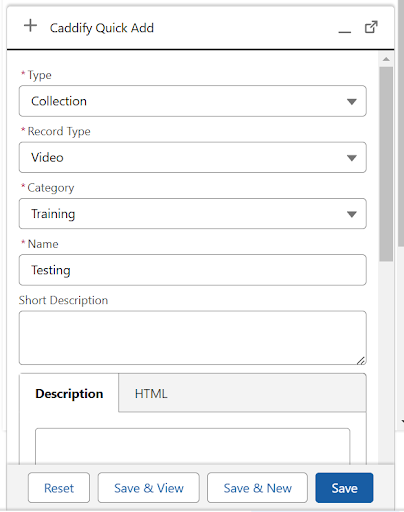
In this record, open the menu under Associated Video, and click Connect. Search for your newly created media record, and hit save.
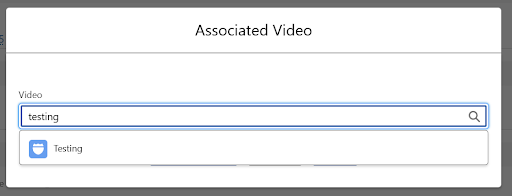
Now you have connected your Video and YouTube together, you can publish the Collection Video and begin to use it. To build a Content Screen to support this video, please use the guide here.