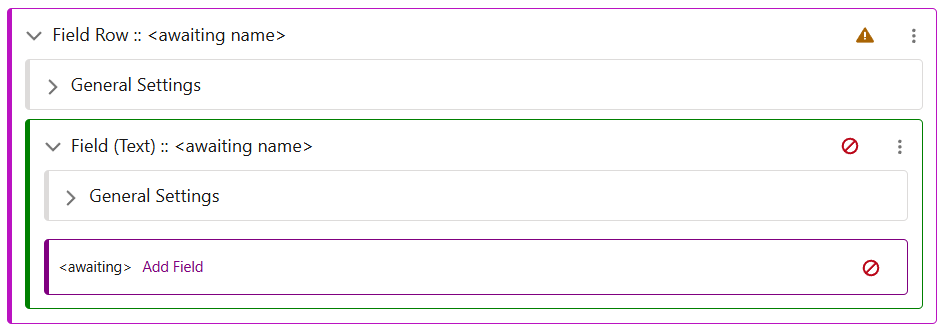In this article
Text in Content & List Screens
Content Screens
In cases where Text is used to pull through values from pieces of data, then the configuration may resemble that seen below. The Text Row here is configured as “Fields Only”, therefore only allowing values to be obtained from the current record. A Field Label is also added, so that the purpose of the Text can be ascertained by the User.
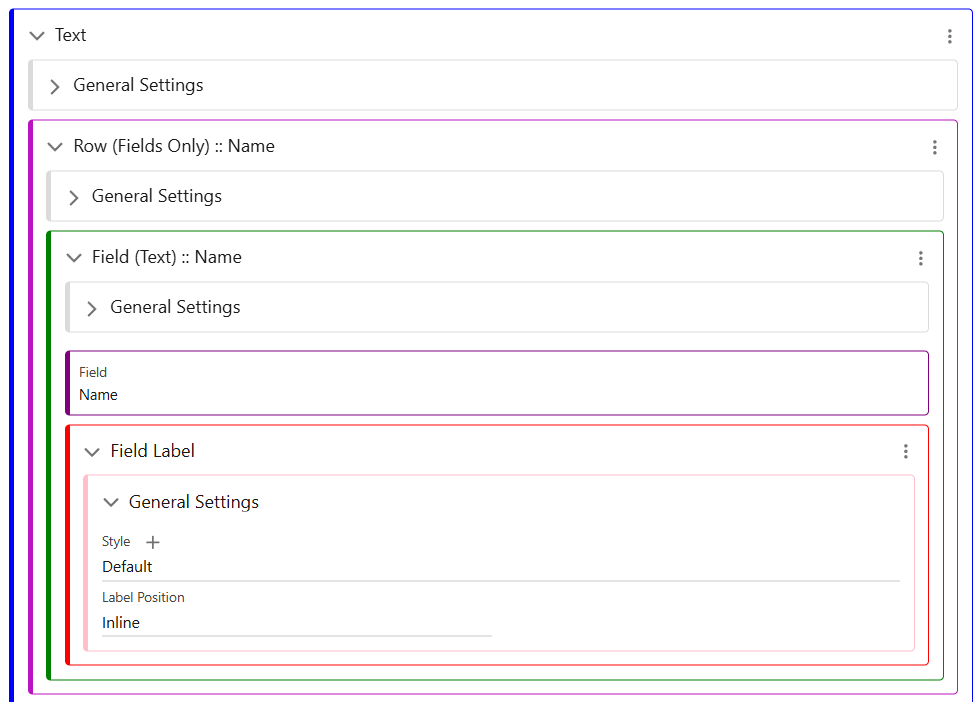
When in a Content Screen, the options for a Text Row are as follows. Rows can be mixed, to allow for a combination of Static text and Field values, or Rich Text/Field Only when required.
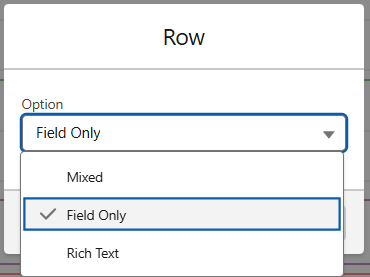
List Screen
A List Screen is slightly less flexible, as they are surfacing a Group/Category of data, text is set to Field Only. As seen below, this List has two Field Rows added, one for Name and one for Description. On the right hand side is the view of how these will appear in the app.
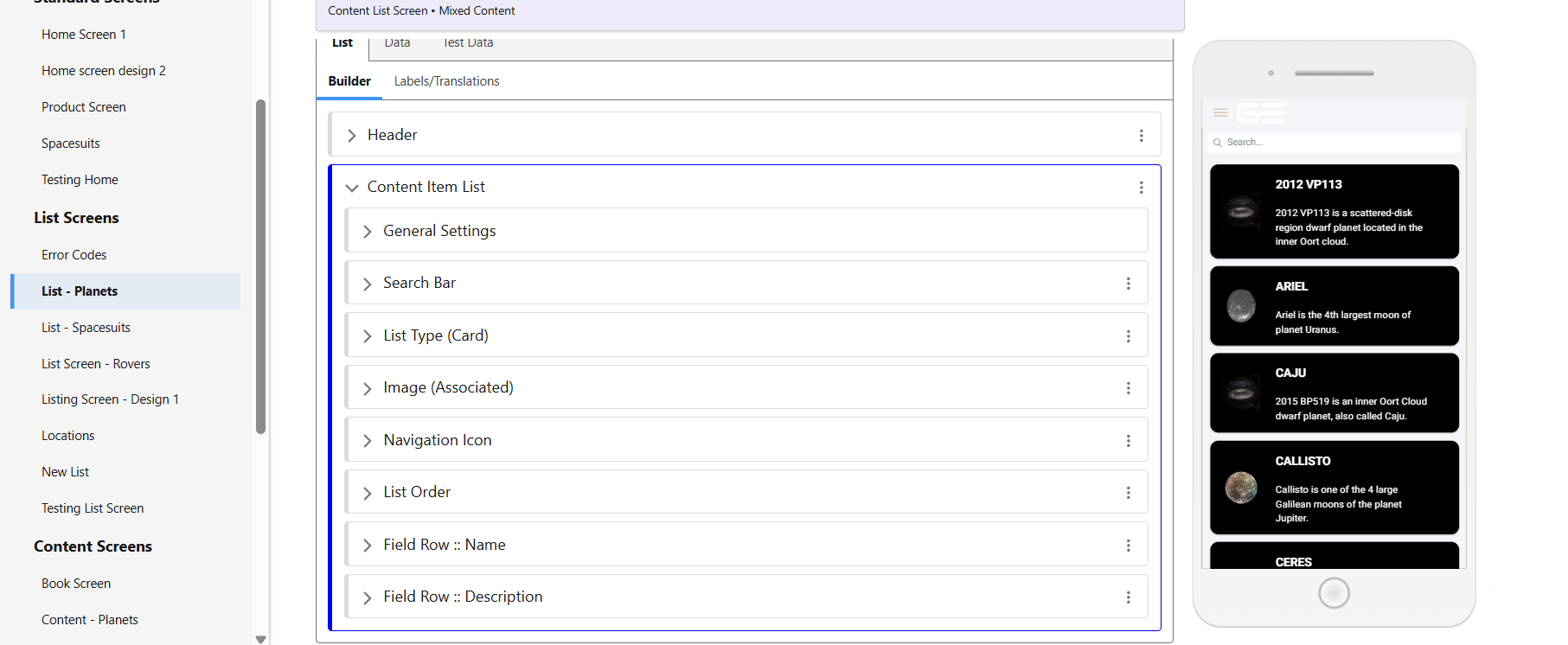
To add these text fields, first use the Add Menu in the List Component.
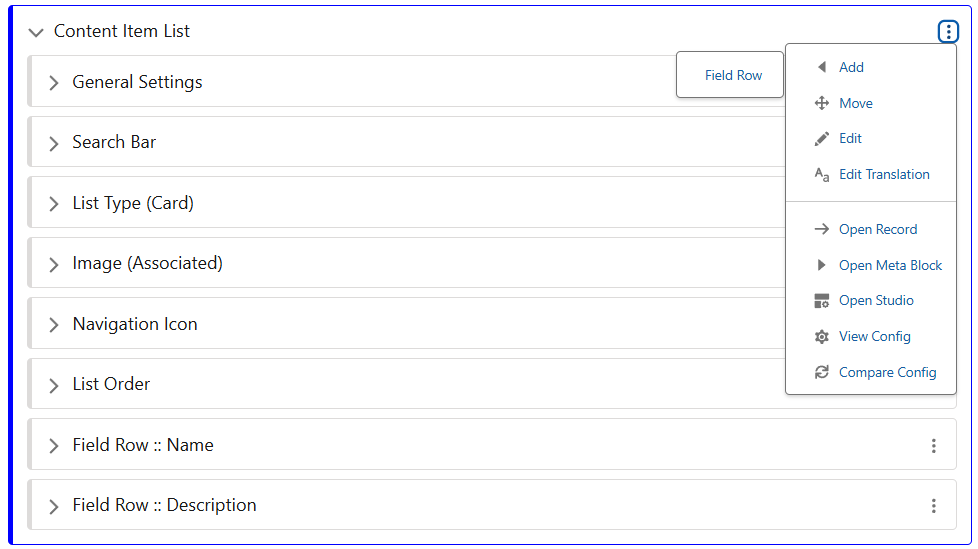
Once you have added the Field Row, it will look as follows. Use the ‘Add Field’ button to open the selector.