In this article
Relating Data to Groups & Categories
When creating a record via the Quick Add, you can only select the Category to which it belongs. To mass create records with their Groups already set, it is best to use the Bulk Create function. The group relationships can also be added after creation, as the following menu will be shown on each piece of data.
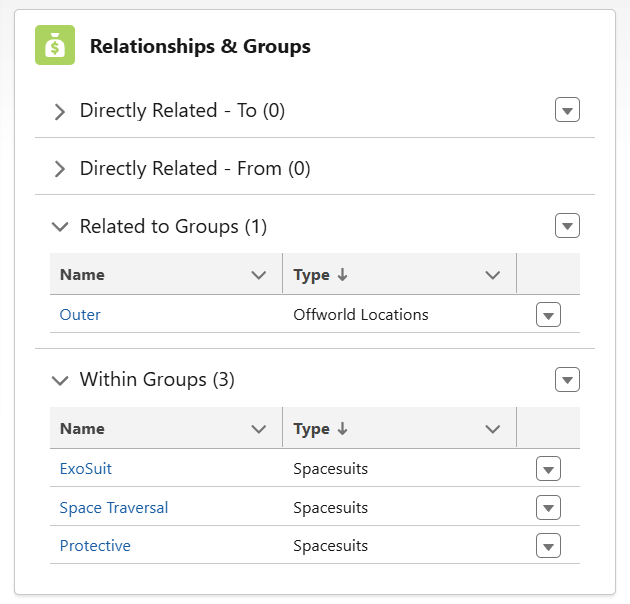
The Spacesuit record shown here is Within 3 groups in its Category. When navigating in the app, these Groups can be used to surface this record for any jobs where an ExoSuit, Protective or Space Traversal Spacesuit is required.
This Spacesuit is related to the ‘Outer’ group of Offworld Locations, which contains the Solar Bodies as locations, but is also directly related to another group made up of Service Locations/Dealers.
In this way, this Spacesuit becomes available for restriction via its Groups, but also is displayed in the Supported Spacesuits of each Dealership to which it is linked.
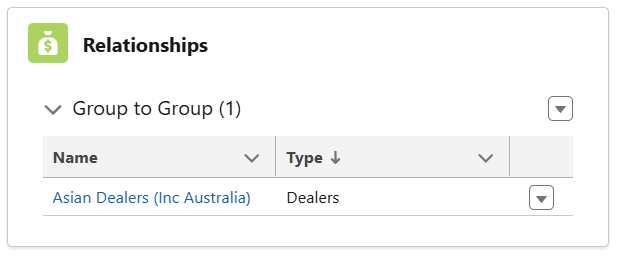
Using the Group Inspector on the ‘Outer’ Category reveals a larger part of this picture. Here, you can see that there are 20 items directly within the Group of Outer. The group is directly related to the group containing various dealerships, and 12 collection records (in this case Spacesuits) are related to this group, allowing for data manipulation within the app screens.
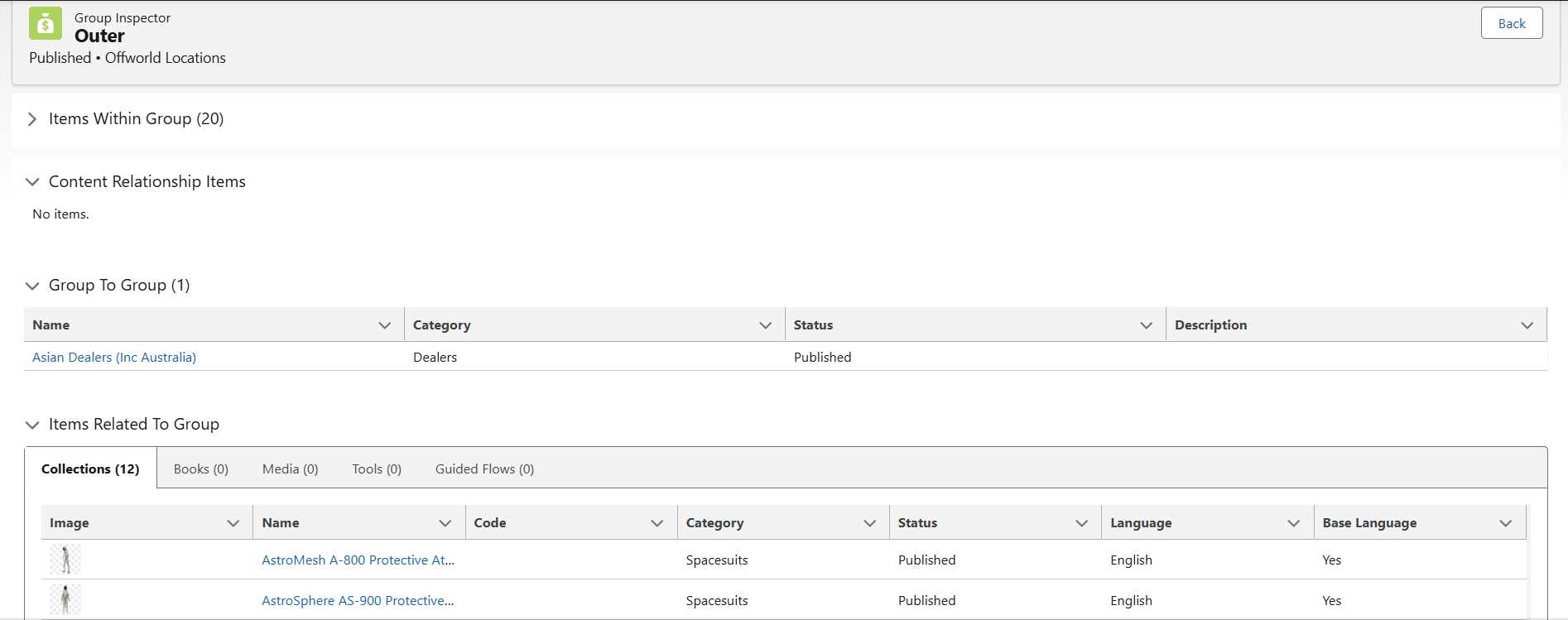
Data relationships can become complex quickly, and there are more comprehensive guides to understand/use these tools in the Tutorial section.