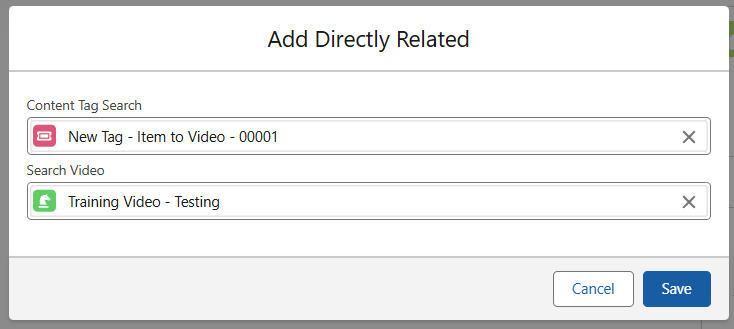In this article
Linking your Content
Once the Content Tag relationship has been created, then individual pieces of data can be related using it. Navigate to a record which fits the Tag created. On the right hand side of the screen, add ‘New’ as seen below.
In the previous part of the Content Tag guide, the relationship between Collection Items and Collection Videos was created; so this record is a Collection Item, related TO a Collection Video.
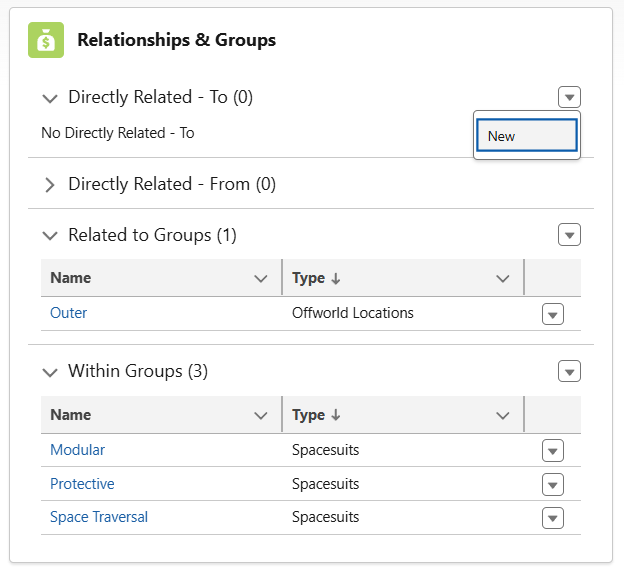
When creating the new Tag, search for the relevant Tag serving as the bridge between data types, then search for the accompanying data you want to relate to the original record. Save this, and the Tag is now usable in the App.