In this article
Default Data in List Screens
Navigate to the “Test Data” tab on your list screen and open the Test Content drop down. A new screen will have nothing added here, and will therefore not display any styling changes made.
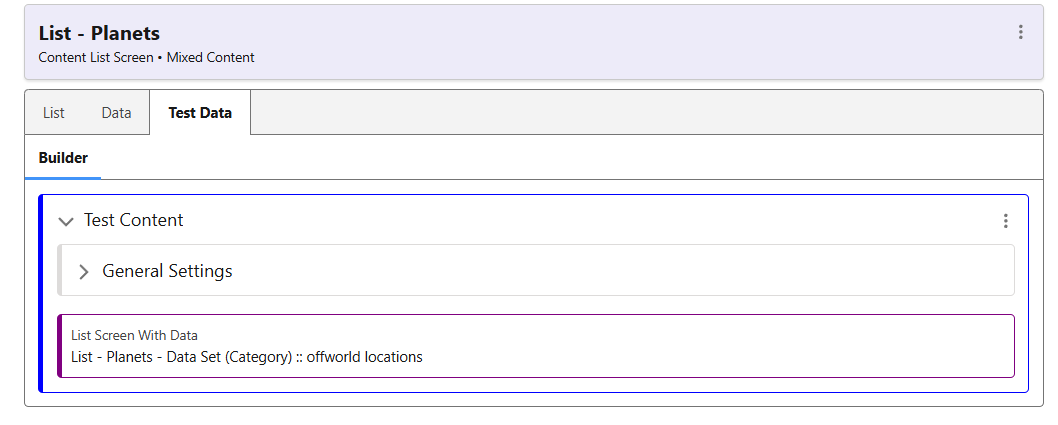
The options displayed below are those which have been added as a Data Set on this Screen. In the ‘Data’ tab, you can configure Categories & Groups to surface different collections of data. If none are configured, then there will be no options to select from in this list.
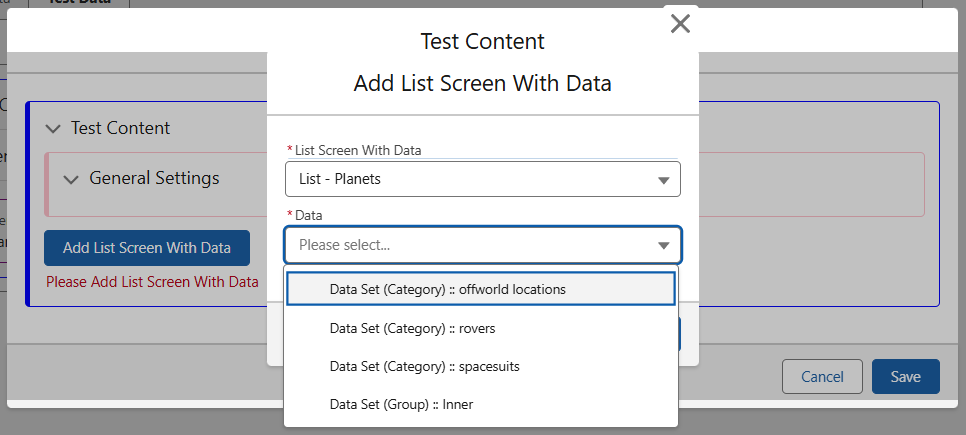
Select your relevant Data and click Add, then Save. The Test Data will now be the default data that displays while you are editing the screen.