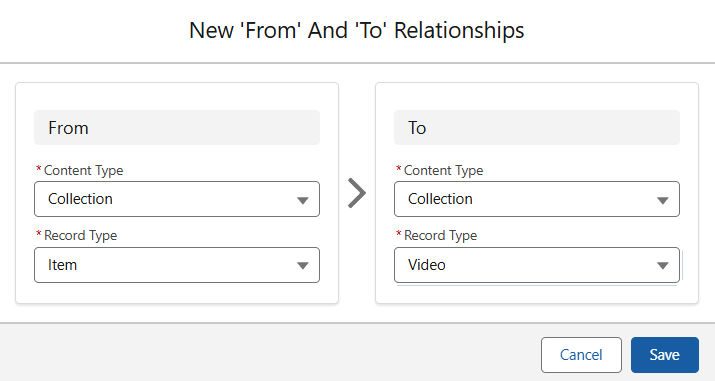In this article
Creating a Content Tag
There are two important stages for connecting content via Tags. First, the Data Type specific connection must be created, linking the two types of content together.
In the Quick Add menu, select the ‘Direct Relationship’ Content Tag, give it a name and then save it.
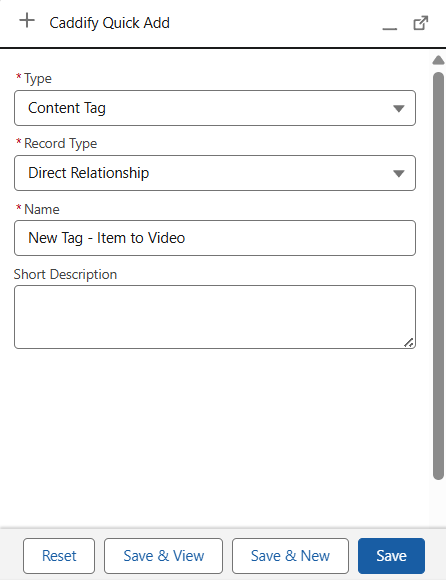
As the Name above may indicate, this Content Tag will serve as the bridge between Collection Items and Collection Videos. This may be useful in a scenario in which products have many videos associated to them. Or, when you want to use a single screen for your Collection Items, but have a button direct to the relevant Collection Video related to each.
On the right hand side, use the ‘New’ Content Tag button.

In the ‘New’ screen, fill out the From and To relationship as required. Here, we are creating a linkage between Items and Videos. Save, then publish this Content Tag to make it usable.