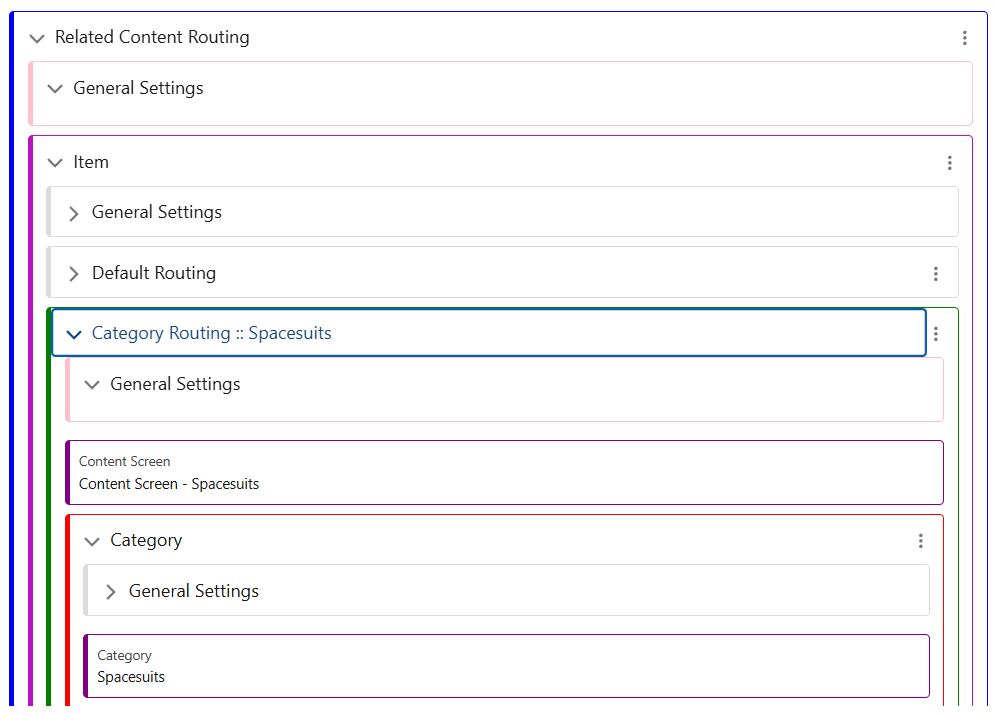Creating a Book Screen
When created, the Book Screen will be blank, with the following four tabs. This guide will break down the tabs 1-by-1 to explain their functions.
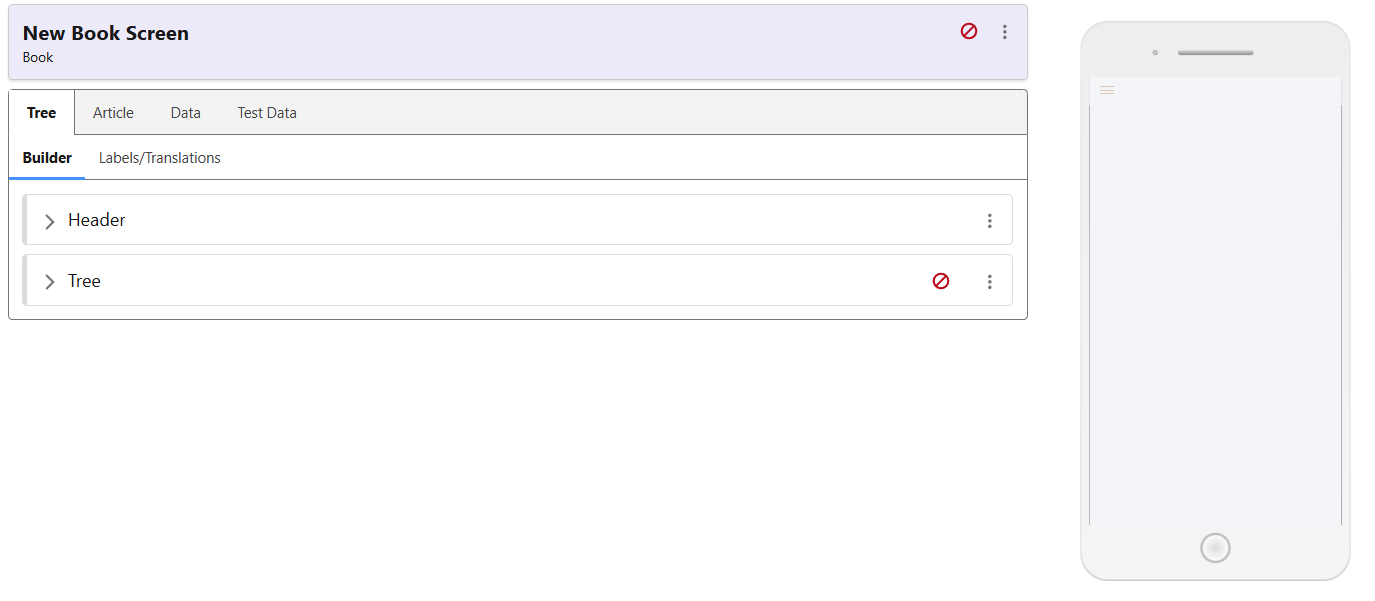
Testing Data
The Test Data tab controls the Test Content, which allows you to visualise the changes made to the page. For this page type, you must have a published Book available to use as Test Data. Use the Media Explorer using the ‘Add Content’ button seen below, and select the test data of choice.
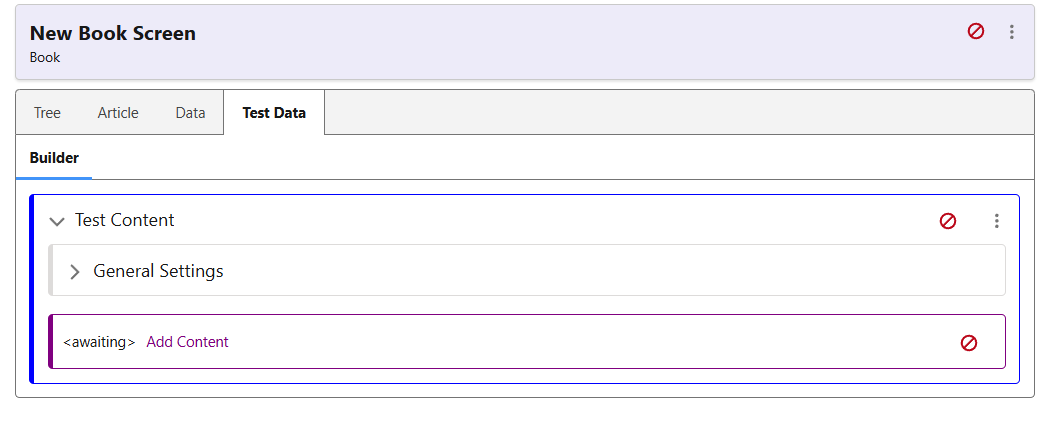
Data Tab – Content & Routing in Books
In this Data tab, Related Content & Routing controls the behaviour of the app when creating direct linkages to other pieces of content. Books can provide direct links via buttons to any other piece of content in Caddify.
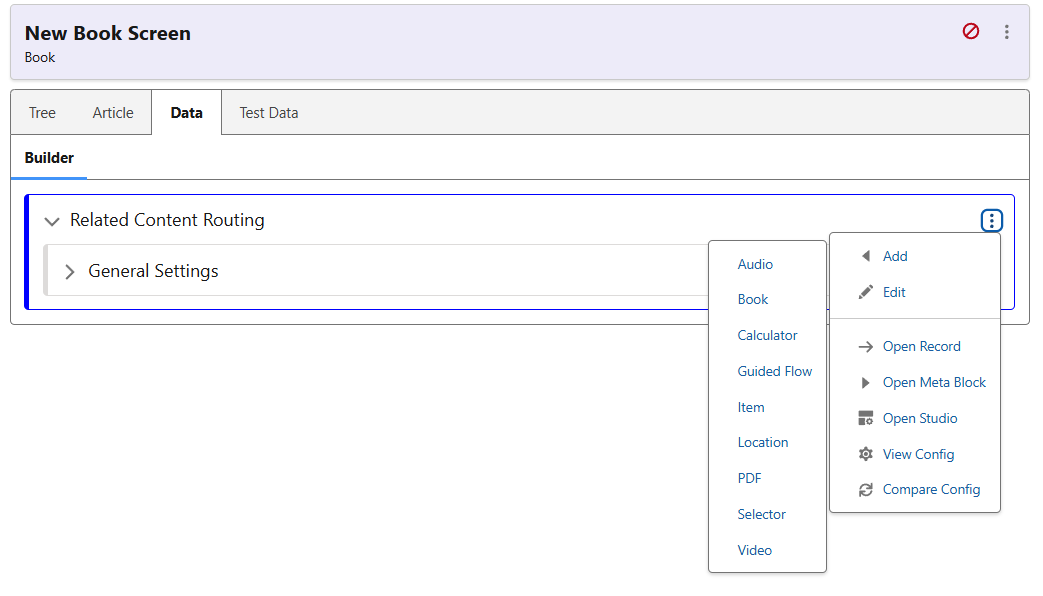
After adding the ‘Item’ option, there are two ways to configure the routing. The ‘Default Routing’ will direct any Collection Item linked to the same screen. However, it is also possible to add ‘Category Routing’, where different data categories will point to different screens. As many different routing options as required can be added, for different data types and categories within those types.