In this article
Creating a Book
Using the Quick Add Menu, create a new Book in one of your Categories that supports them.
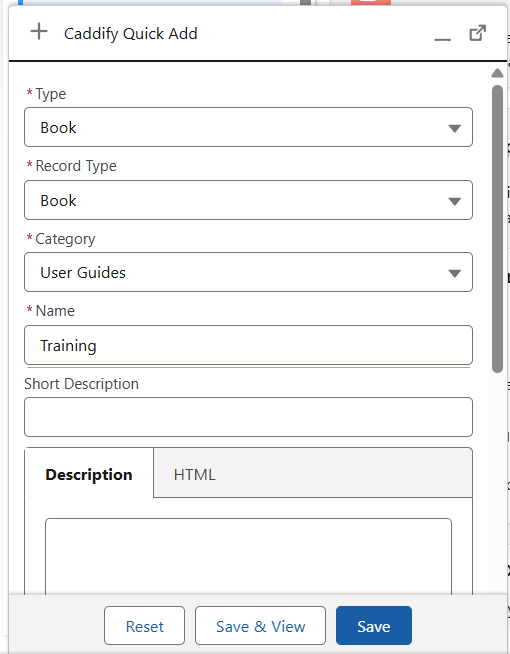
Save & View will take you straight into the Book editor. Here, you can Connect the Emulator to run the book on any supported screen. The menu here gives you the Versions of your app which are available, and any supported screens within them. To view changes as you make them in the book, you must first connect this emulator to inherit the styling of the screen.
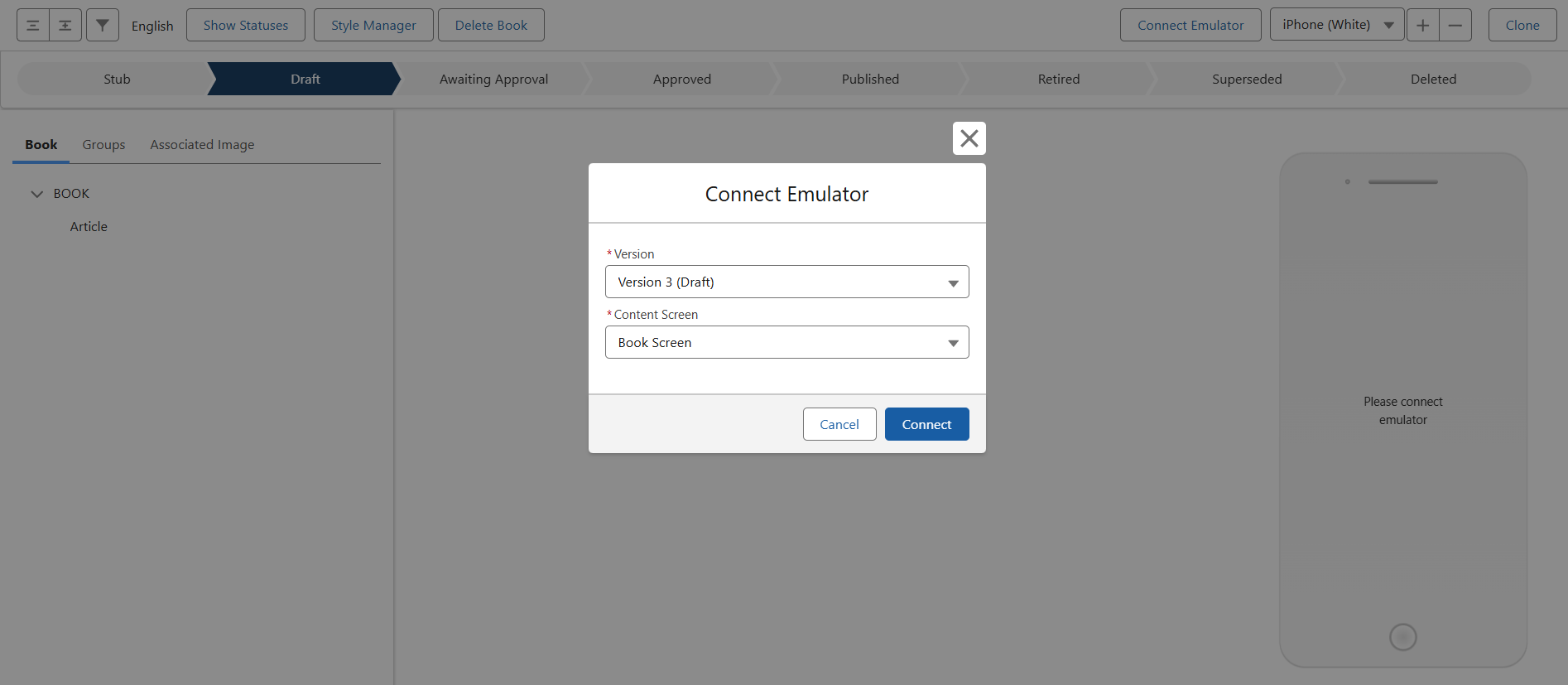
Once connected, your new book will look as following. It has just one stub article, and no sections.
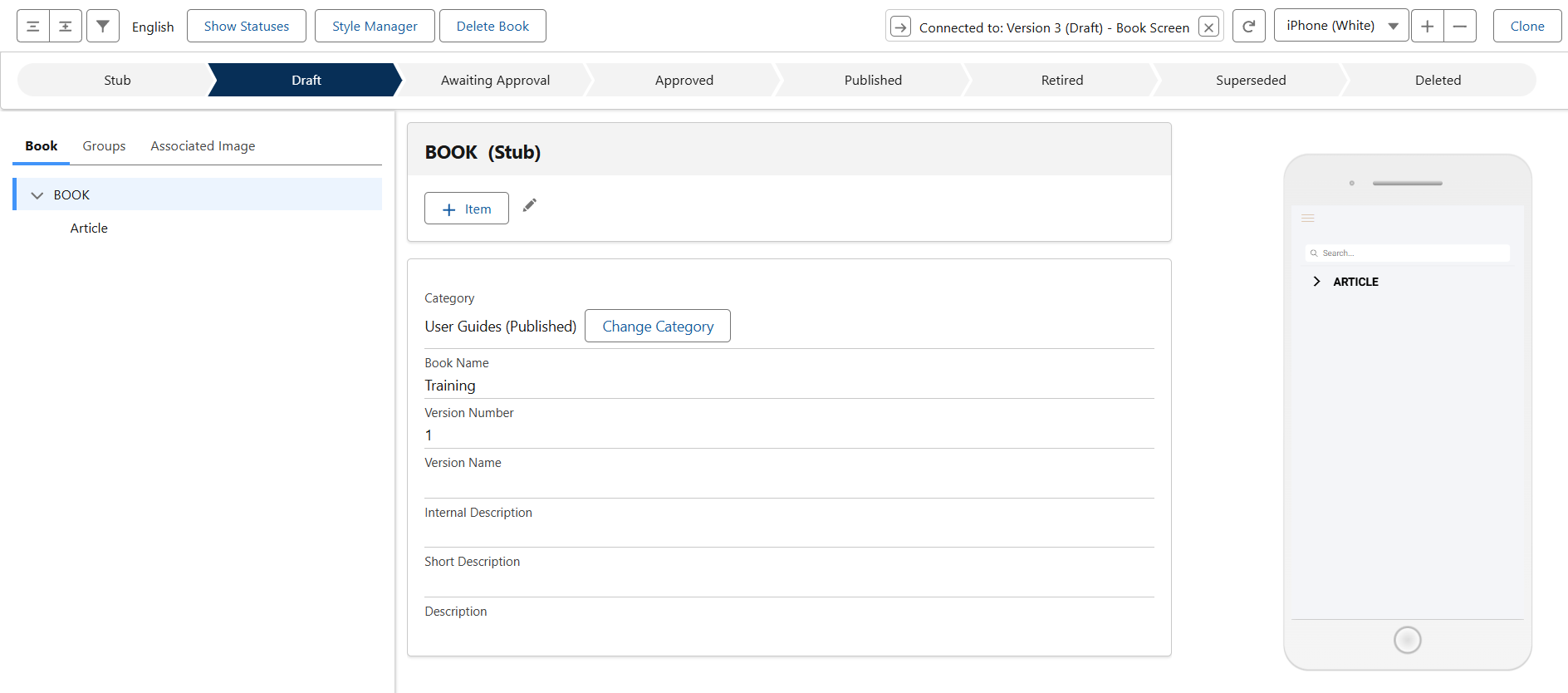
To add new content to the Book at the high level, you are able to select Sections, Articles, or Direct Content. A Section becomes a header in your book, which nests other articles or sections if needs be. Articles contain the body of your text and its images. The image below shows the different styles of text, image and related articles available. Direct allows the book to link straight to any content item, such as another book, a Collection Item, or Guided Flow.
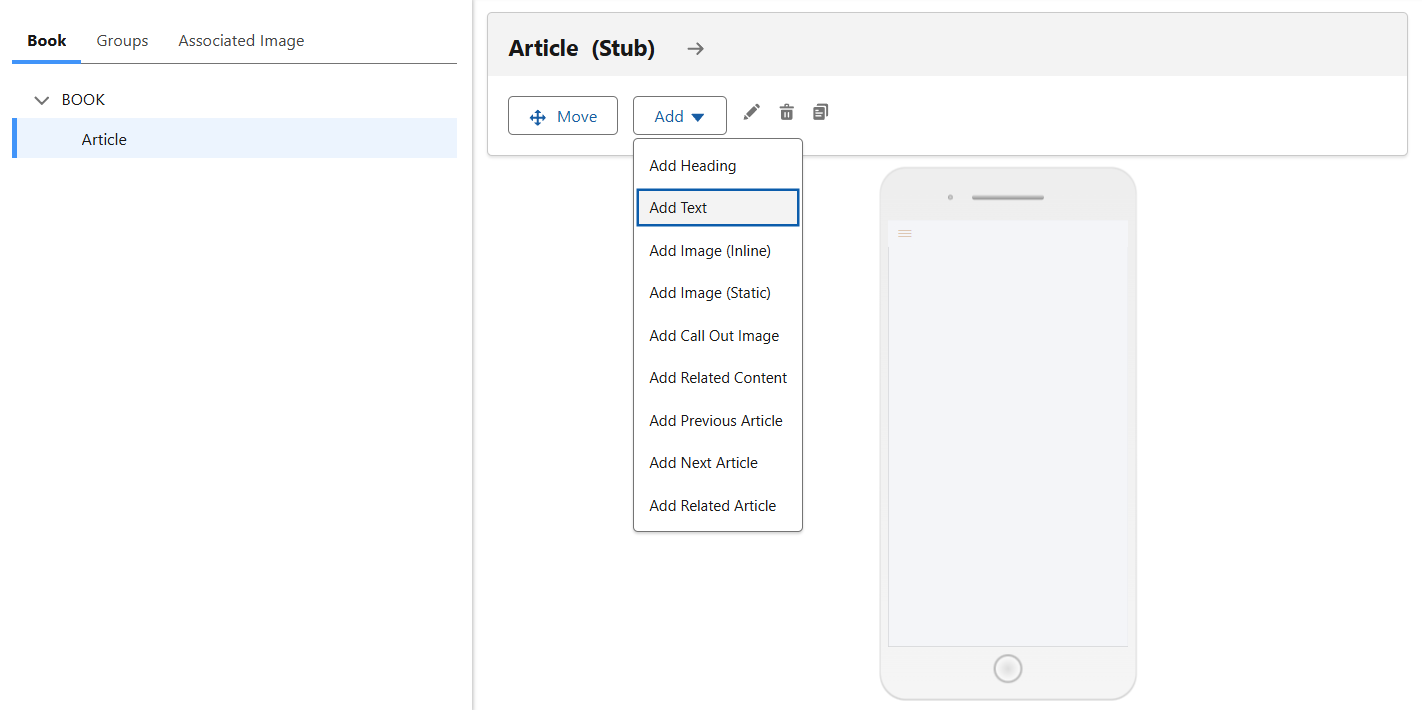
Now, you can add any number of items to this book. Each article must have a child record in order for the book to be published. When this is done, hit Publish, and the following screen will appear:
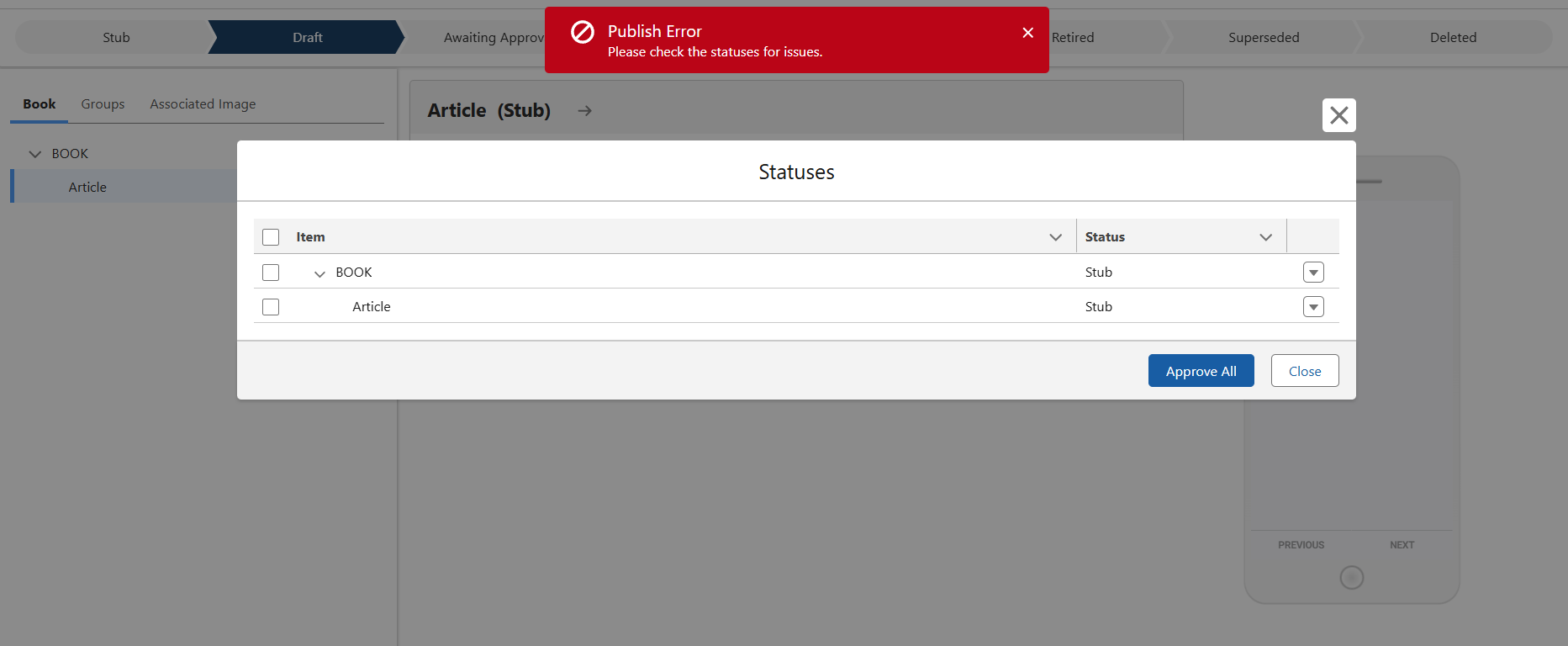
Approve All if this looks correct, and your book is then able to be published and used in your app. To style the headers, text and images of the book throughout via defaults, a Style Guide must be created, the article for which follows.