In this article
Collection Videos
Collection Videos can either be created by bulk upload (the guide is here), or as singular items. For a single item, open the Quick Add Menu, and fill it out as such, with your relevant category/name. They serve as a way of surfacing your video content, uploaded either as a piece of Media and stored in the Hub, or to surface an embedded YouTube video. Please ensure your Category has been activated for Videos first.
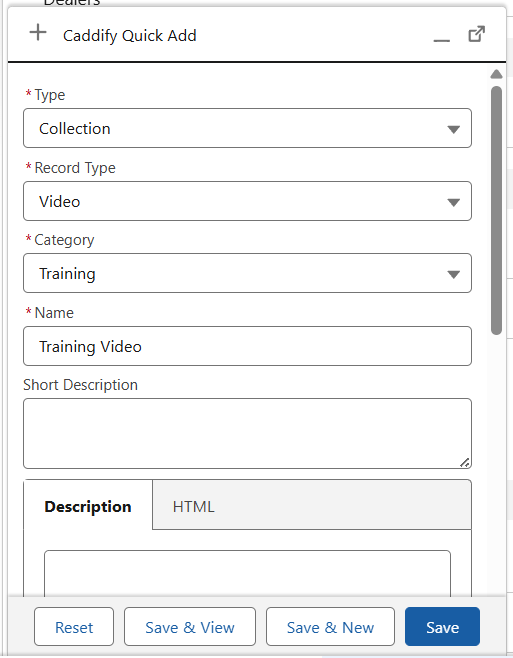
Before this record will surface a video, one must be connected to it. On the right hand side of your record, you will see the ‘Associated Video’ box. Open the drop down menu, and use the ‘Connect’ button to find your video via the media explorer.
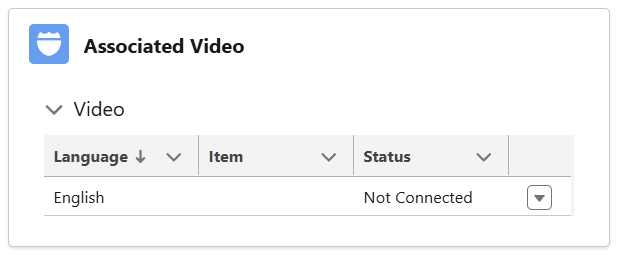
Currently, this organisation has three videos to select from. For now, I will select the Testing video and hit save. When accessed via the application, this new Training Video record will show the video uploaded as ‘Testing’.
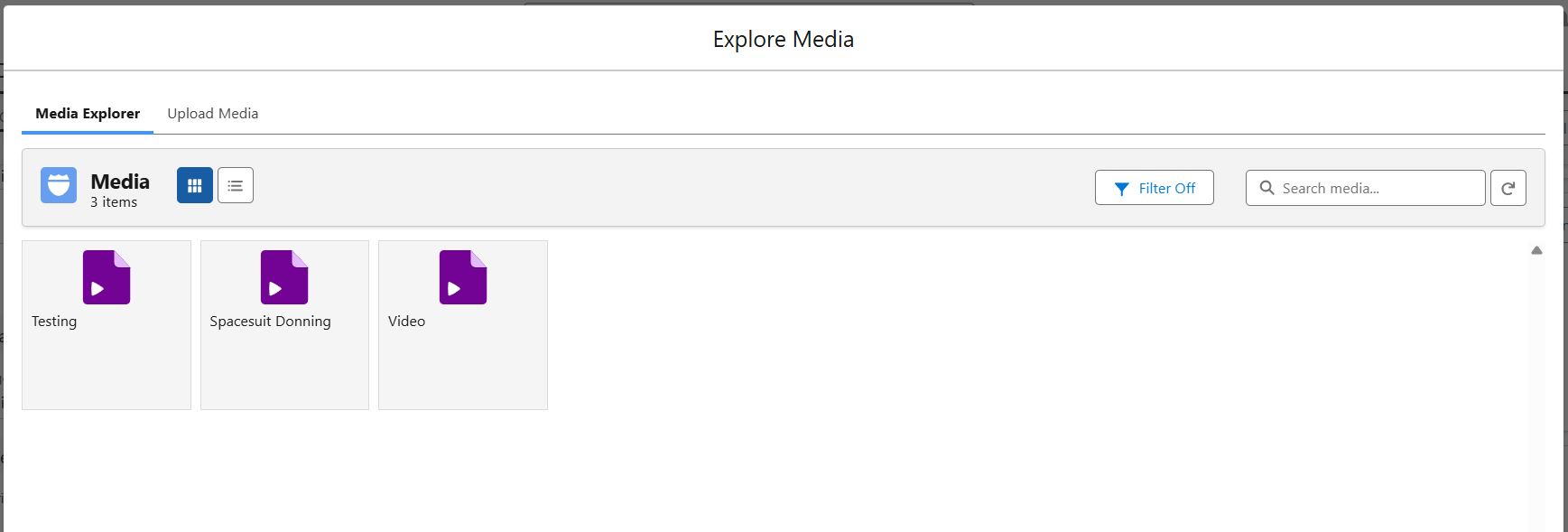
Now you have connected a video, this record can be published. Use the status bar at the top to do so. To edit the content of this Collection Video, use the Edit button here in “Content & Translations”. The drop down menu here can also be used to clone your record or to change its Category. Translations, if required, can also be controlled from here.

To add an image, use the edit function below for Associated Image, or add further images via Additional Media.
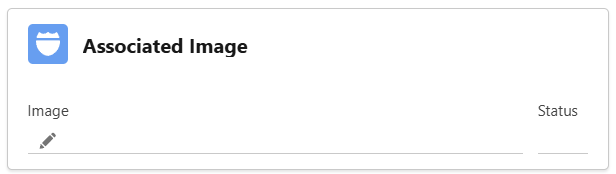
To explore the Relationships & Groups section in more depth, the guides are available here.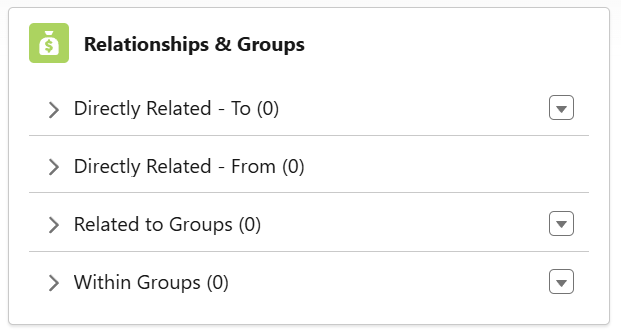
Videos are not available in Guided Flows at this time.