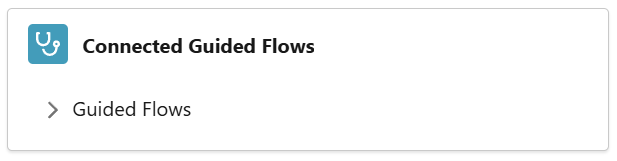In this article
Collection Locations
Collection Locations can either be created by bulk upload, or as singular items. For a single item, open the Quick Add Menu, and fill it out as such, with your relevant category/name. All Categories must be activated for the relevant data types (guide here).
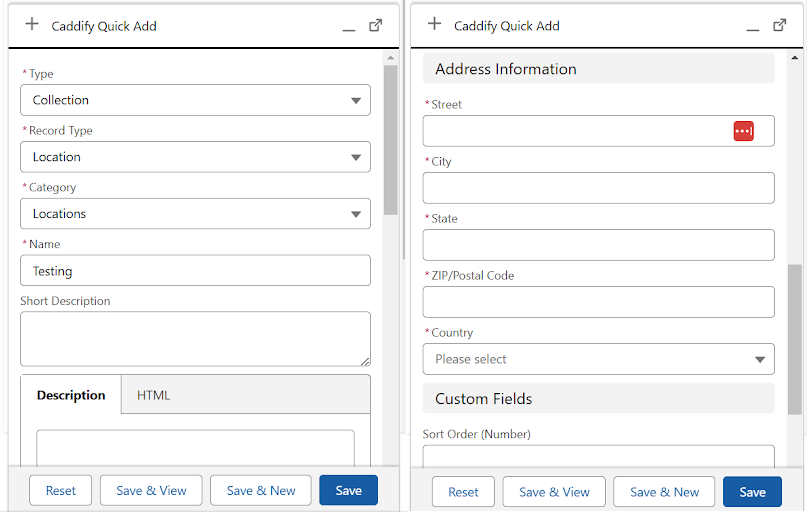
Fill in your address as appropriate, and the app will automatically render the map where necessary. The map displayed below appears on the right hand side of your Collection Location, and can be displayed anywhere this record is referenced in your app.
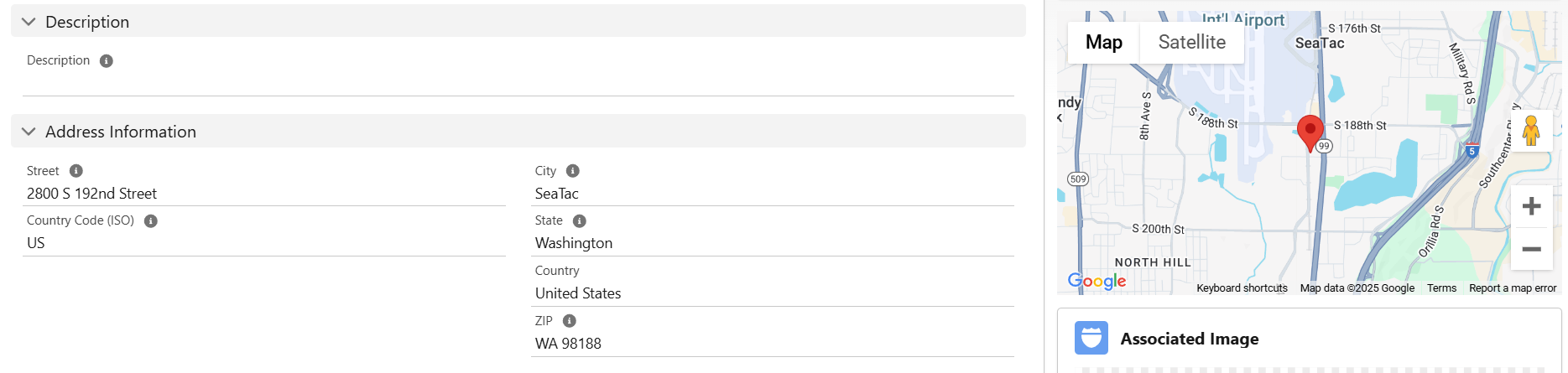
To use this record in your app, make sure it is Published, as demonstrated below.

To edit the content of this Collection Location, use the Edit button here. The drop down menu here can also be used to clone your record or to change its Category. Translations, if required, can also be controlled from here.
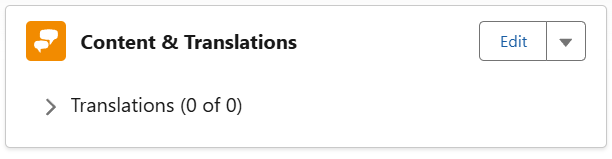
To add an image, use the edit function below for Associated Image, or add further images via Additional Media.
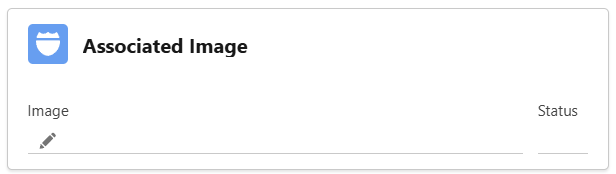
To explore the Relationships & Groups section in more depth, the guides are available here.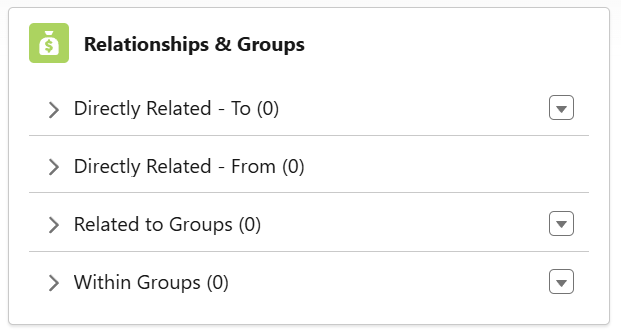
Finally, the section for Guided Flows shows which flow utilises this record. To view more information on Guided Flows, please look further in this section.