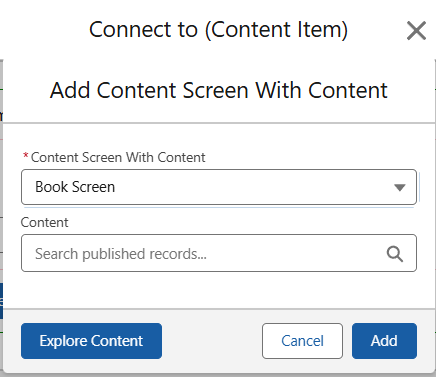In this article
Now, open the ‘Connect to’ component, and either swap this connector to the Screen Type you need, or choose a Standard Screen by clicking the purple text. Each different type of screen you connect to will have different requirements.
To connect to a List Screen, there must be Data Types to choose from configured on the target screen. As seen below, selecting the Error Codes screen has only one option of available data, as Error Codes are configured only as a Category. Other screens may have multiple categories or groups to choose from, allowing screens to surface different sets of data depending on where they are accessed from.
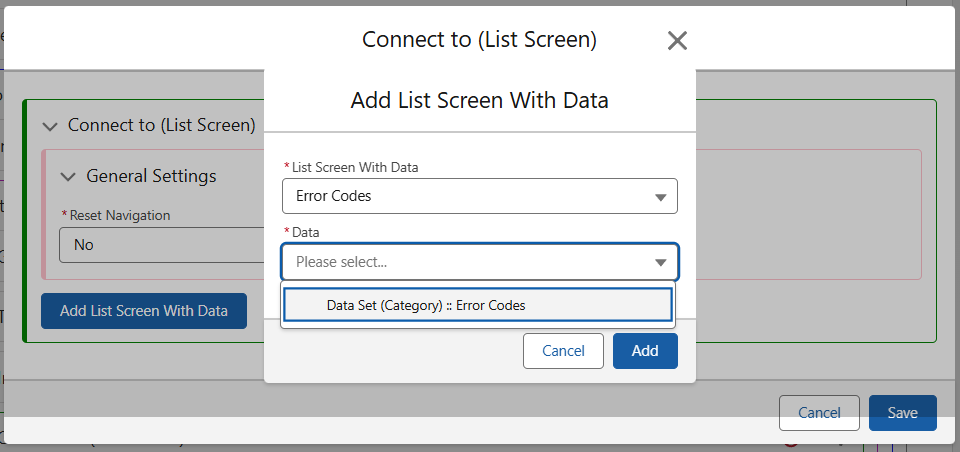
When selecting a Content Item, there must be a content screen that supports this data type. For example, a button may link directly to a Book, but for this to be possible, there must be a Content Screen configured to support the Book. The same is true for a Collection Video, Item, etc.
As I have select the Book Screen here, when using the ‘Explore Content’ button, only the published and available Books will appear as options.