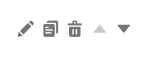In this article
Building an Article
Each article, when created, will be blank, as seen below. The Add Menu can put any of the displayed elements onto an article. Before any Book can be published, every article must have at least one element included on it. Elements such as Text or Images are contained within a Block, which has its own styling properties
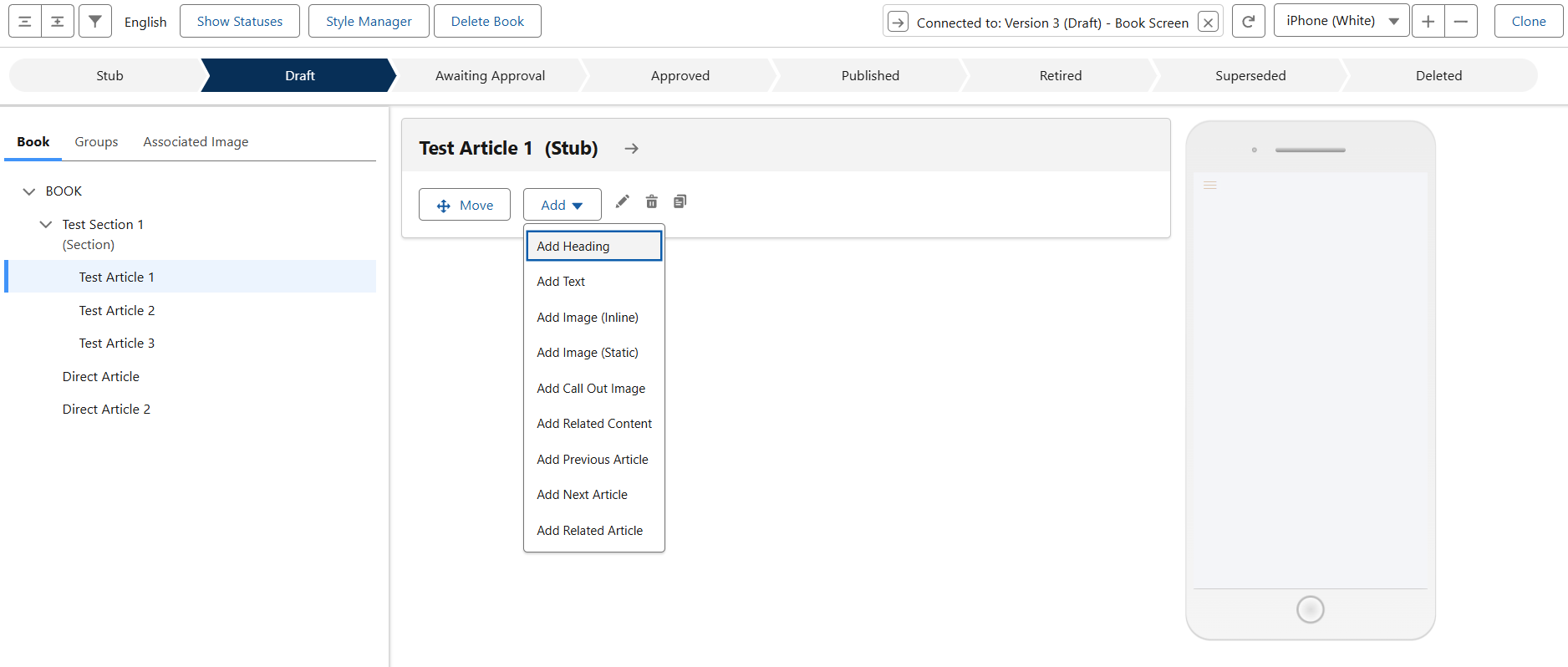
With our configured Style Guide, adding a new Heading should give the default options for styling. In this way, building article pages can be very fast. As you can see, there is both a Block and a Text Style here, controlling the content itself and how it is contained.
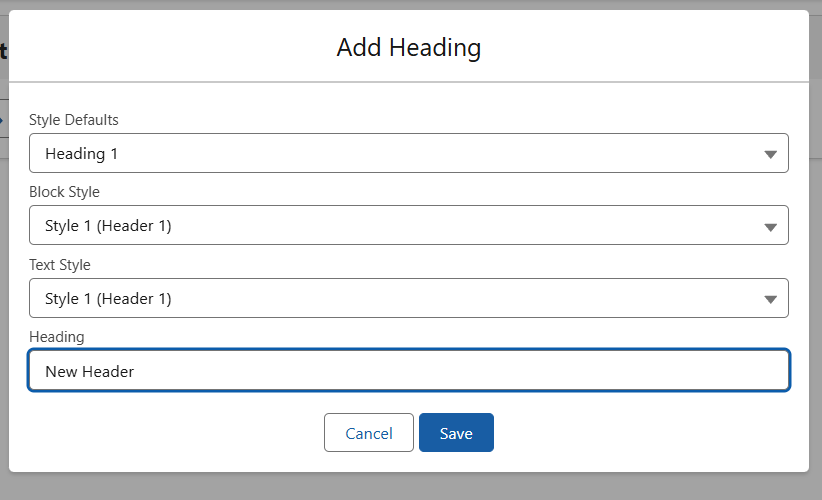
Other pieces of Content can also be linked to directly from within articles, the ‘Add Related Content’ option gives you this screen. It can be styled as a button or as a direct link.
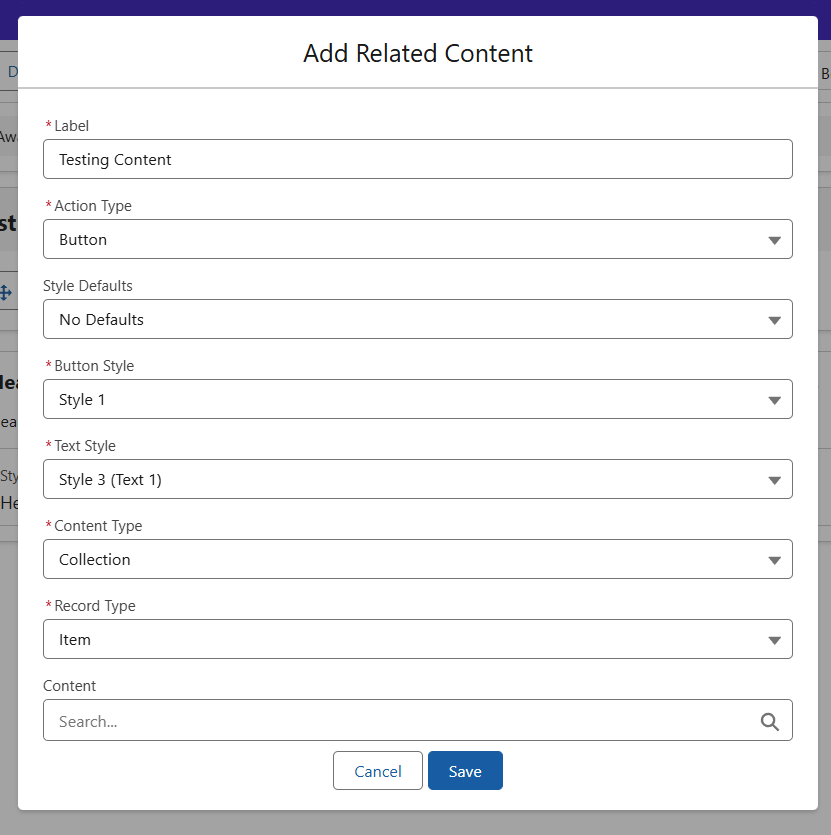
To build a custom flow through your Book, you can also select Next/Previous/Related Articles – which enable a direct connection to any other article contained in the Book. This will appear as a Text Link in your Article.
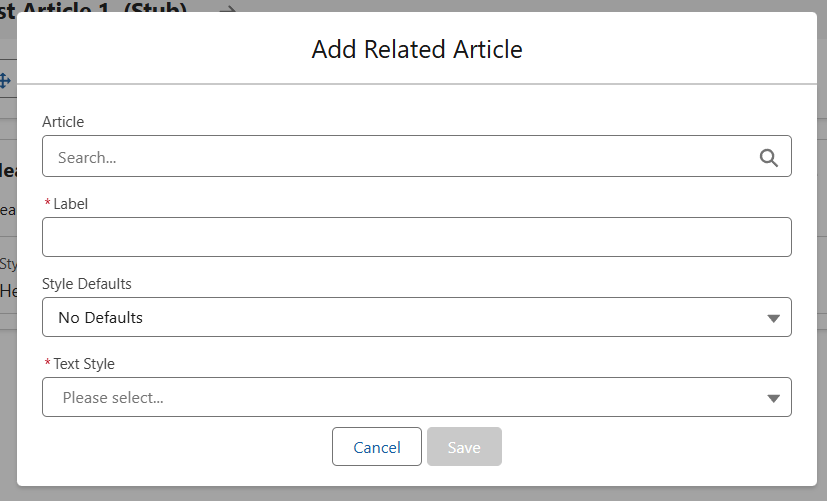
Each block has the buttons pictured below. From left to right these are: Edit, Clone, Delete, Move Down, Move Up. Each block can be repositioned on the article as necessary, and articles can also be moved to different points in the menu.