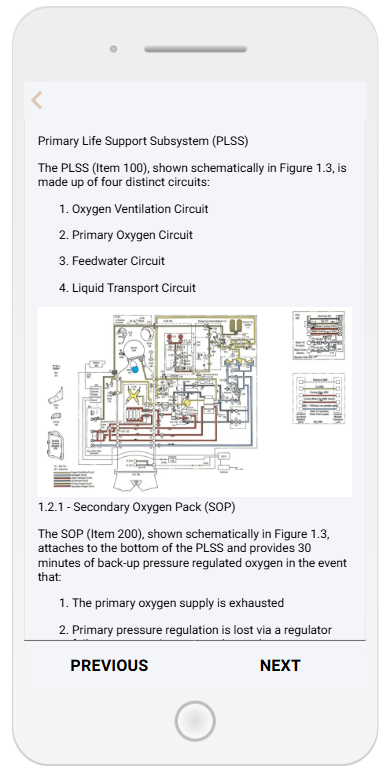In this article
Articles are mostly styled by the Page – Article style class, which can be built into a Style Guide. If unfamiliar with this, it is a good idea to look over the guide here. The class can be built and edited from here, but if it is not applied in the Book Studio then the values will not be inherited by the blocks in the Book.
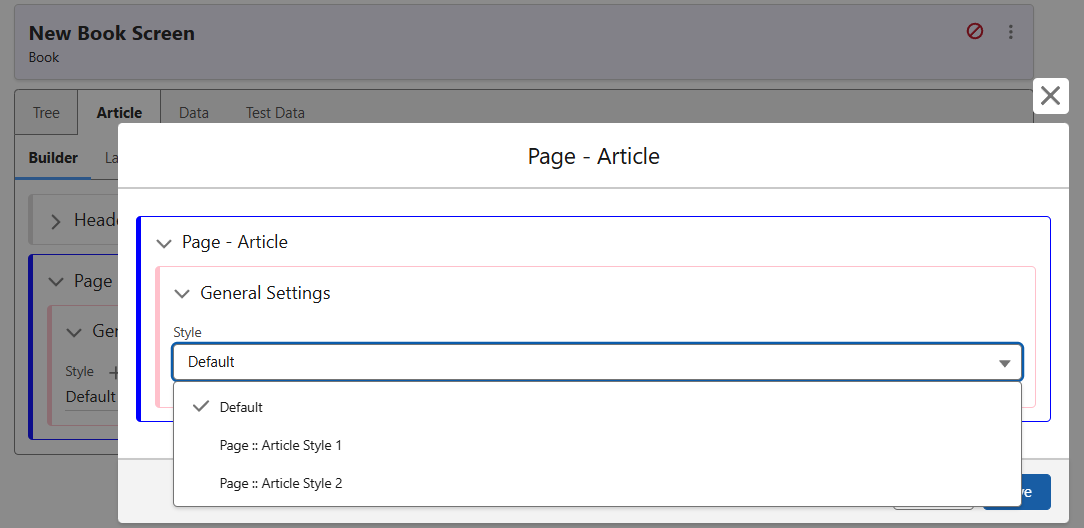
Buttons are used as navigational tools inside the Book, but must first be configured. In the ‘Article’ tab of your Book screen, use the Add menu as seen below to add the Navigation.
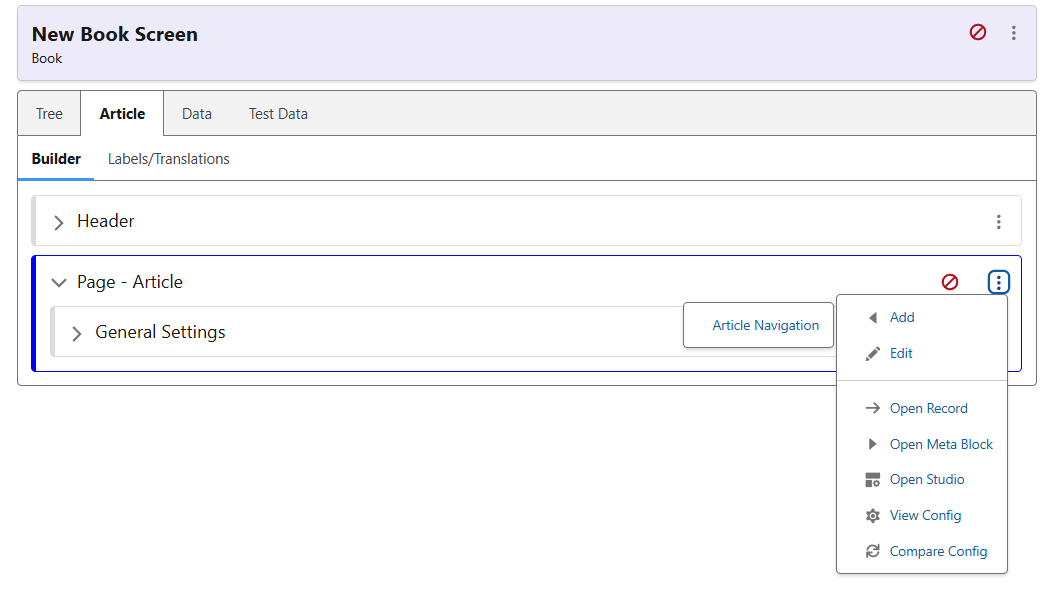
Once created, you can see that both the General Settings, and each button individually, require a styling class to be added before their errors will resolve.
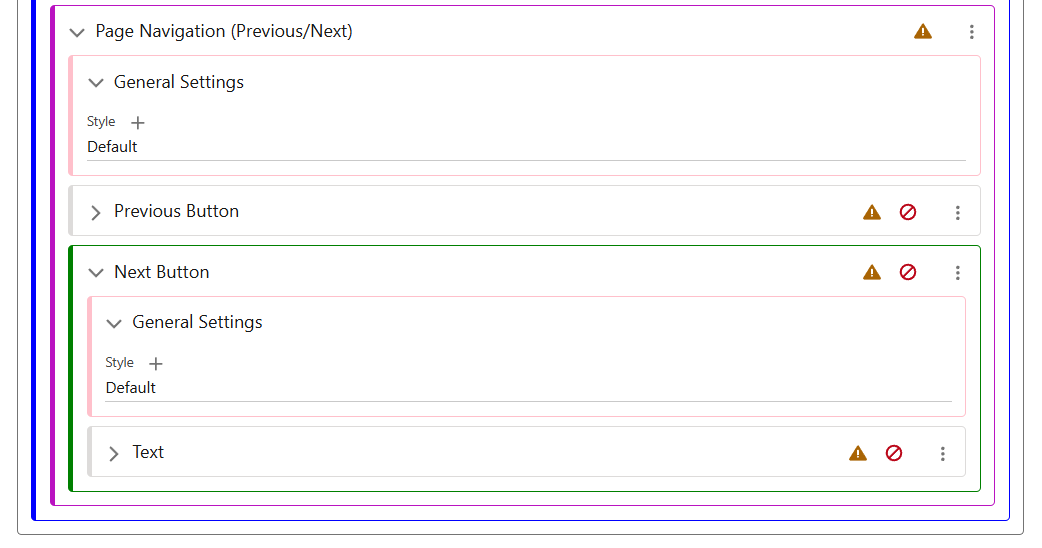
Using the default classes, I have selected the Prev/Next button settings throughout. Now, just the text remains.
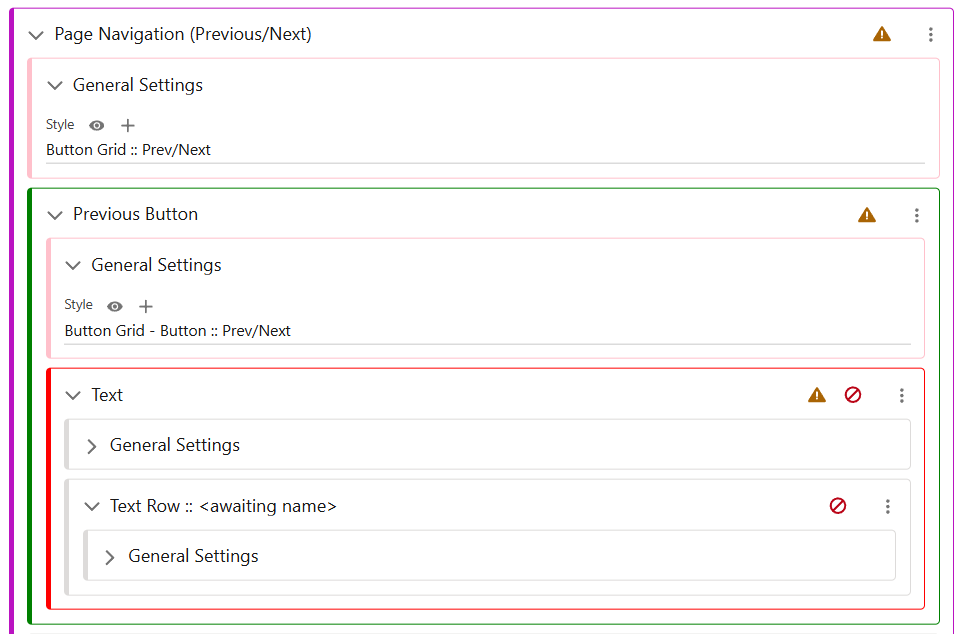
Using the menu of the Text Row, choose a Style, and then hit ‘Edit Translation’ and put “Previous” here. Do the same for the other button, after selecting a style, and use “Next” for the Next button.
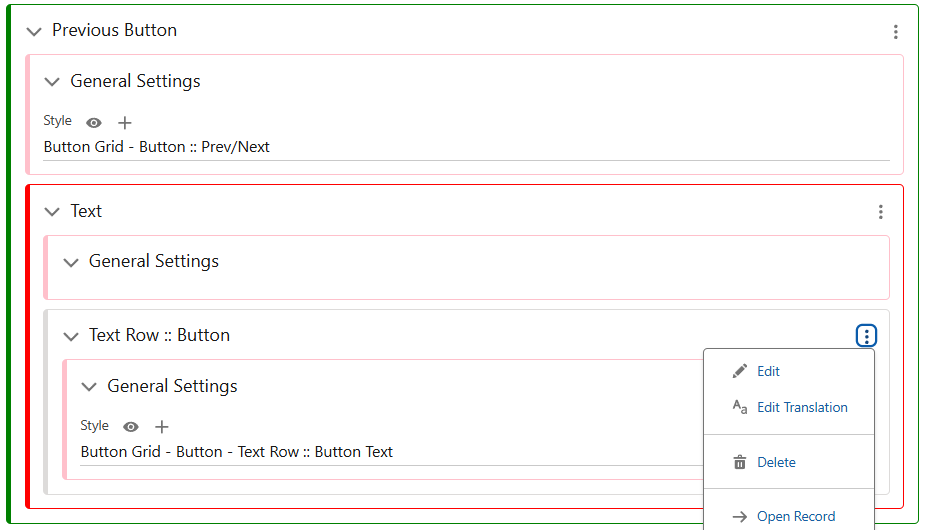
Now I have added all the relevant elements, selected Text Style and added the Translation, displaying the Text. In the screenshot below you can see the finished product, a simple set of two buttons that allow for navigation throughout the Book.