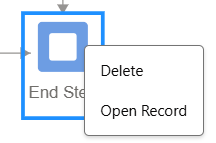In this article
Adding Steps & Ending Flows
Using the ‘Add Step’ button will provide the following menu. Name your Step as appropriate, and it will appear as a selectable option on your Start screen.
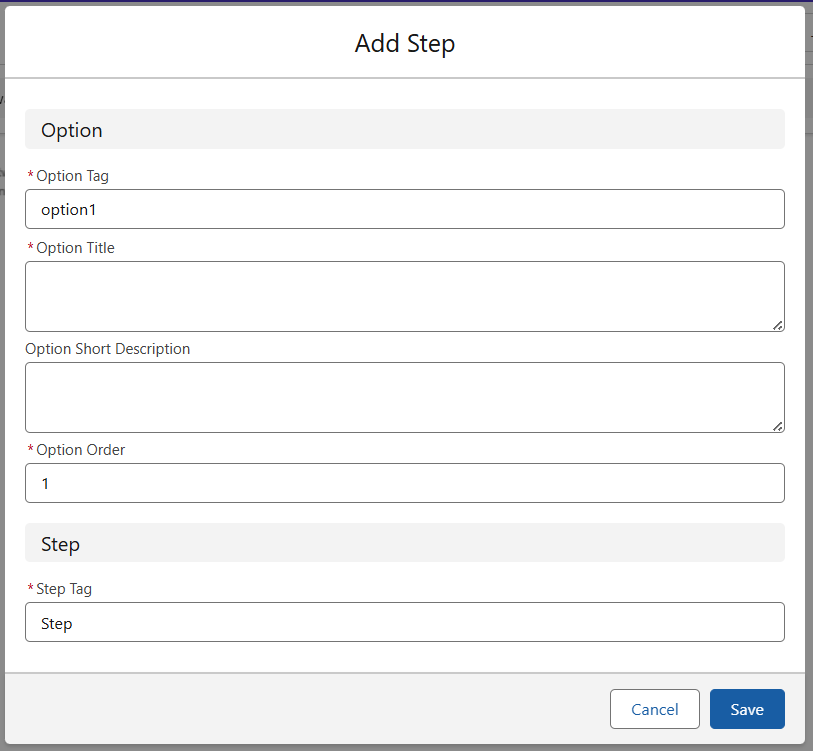
After adding two steps from the Start page, the guided flow looks like the following screenshot. The Option Tag & Title refer to the Blue signpost box, while the Step Tag refers to the Tag attached to the flow. The order can be configured as required.
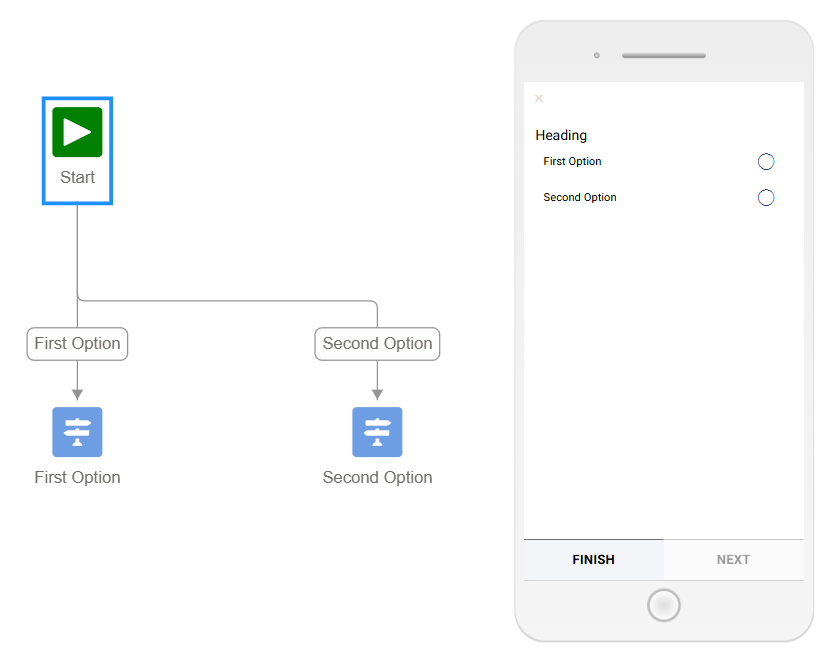
Connecting Steps
Any two Stages in a flow may be connected, ensuring that any pathway through can be created. Right Click on any Stage (except your Start screen), and click Link to Another Process. The following menu is then presented, and a link can be created. Flows do not have to be linear.
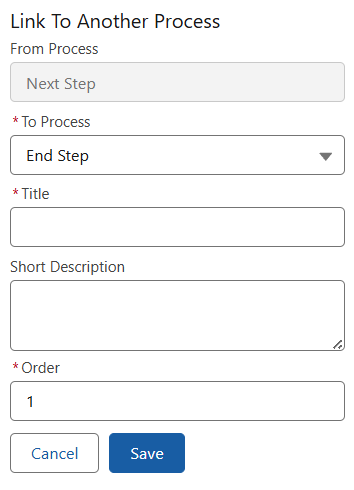
As seen here, multiple routes through a flow may converge on a single end-point. Or there may be an end point for each, or one shared across the entire flow. Each use-case is different. Linkages can be created between any intermediary steps, which can allow flows to nest within other sections.
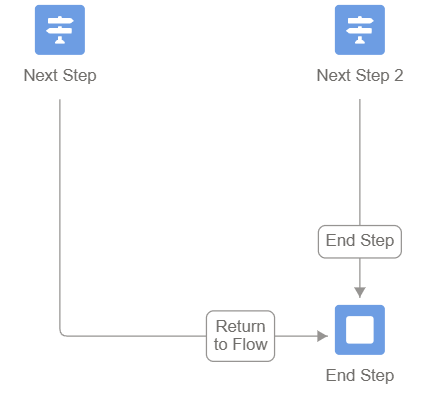
End Steps
End Steps are the terminus point of a Flow. They allow a User to press ‘Finish’ and exit the flow back to their point of entry. As they are the end, no steps can be added as children.