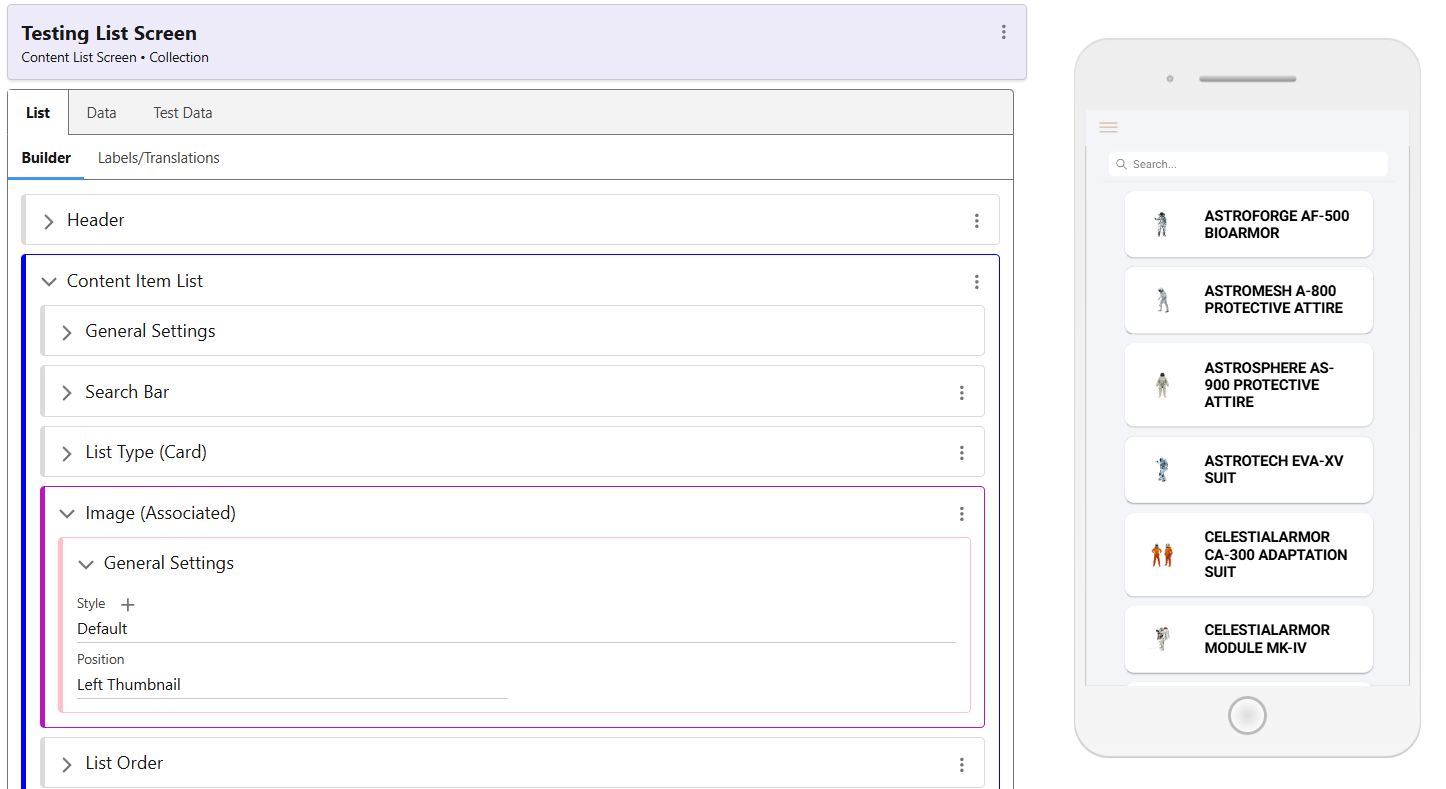In this article
Adding an Image to a List
Lists support the use of an image in their display. For example, the screenshot below shows a list featuring a search, as well as the related image to each Collection Item displayed.
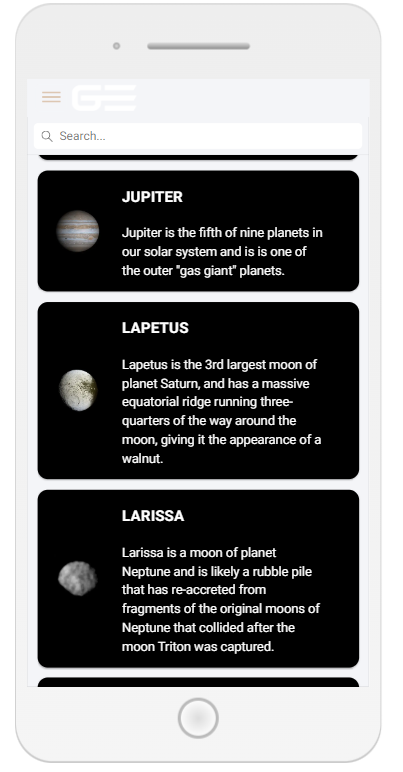
To add an image, use the Add menu of the Content Item List and choose ‘Image Type’.
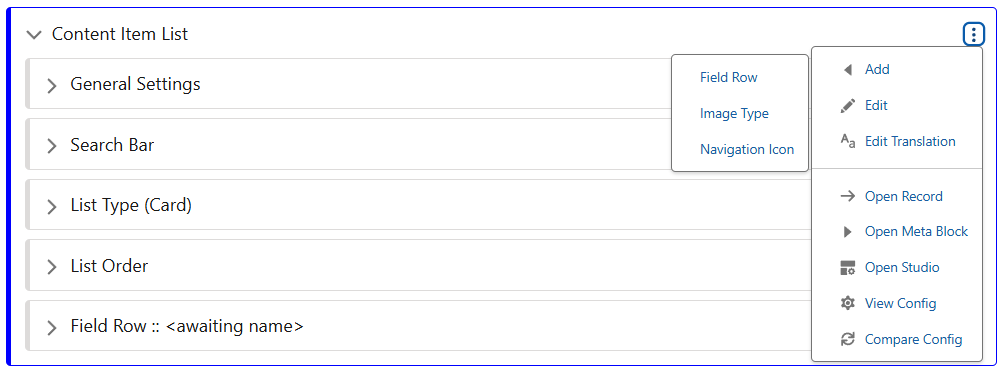
By default, this will display the Associated Image for each record in the list. If you need to show any additional images, you can use the ‘Swap’ in the image menu. There are also options to select from for the image position, either Left, Top or Bottom, as well as adding an image styling class.