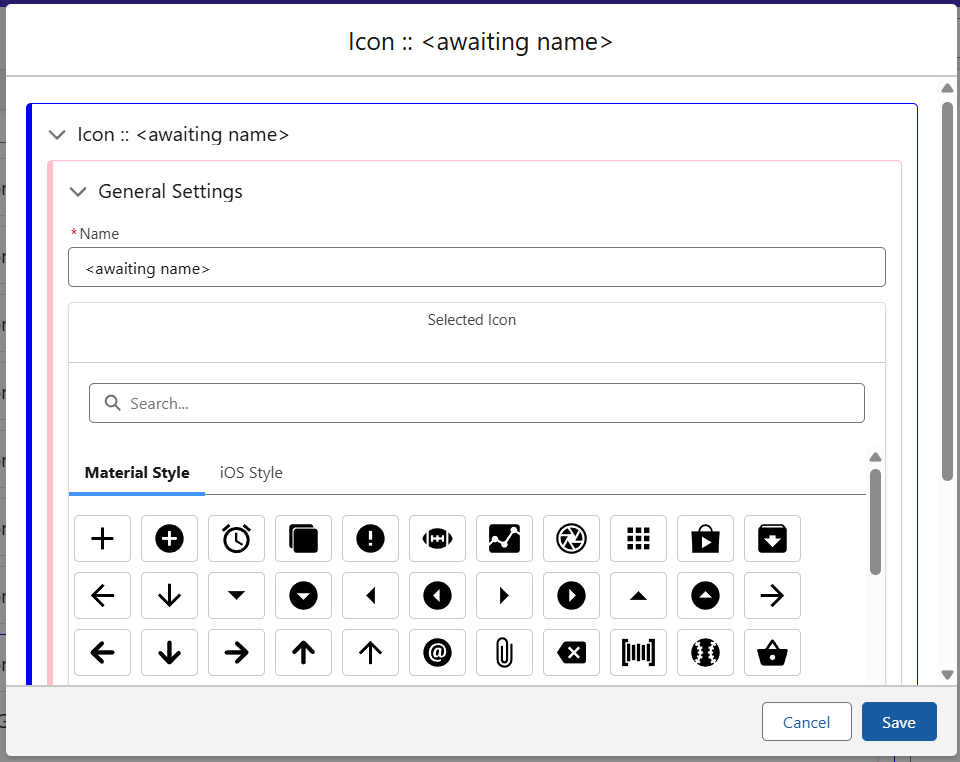In this article
Adding an Icon
In the Theme section of the App Composer, navigate to the ‘Icons’ tab. Once the stub is created, edit the new Icon.
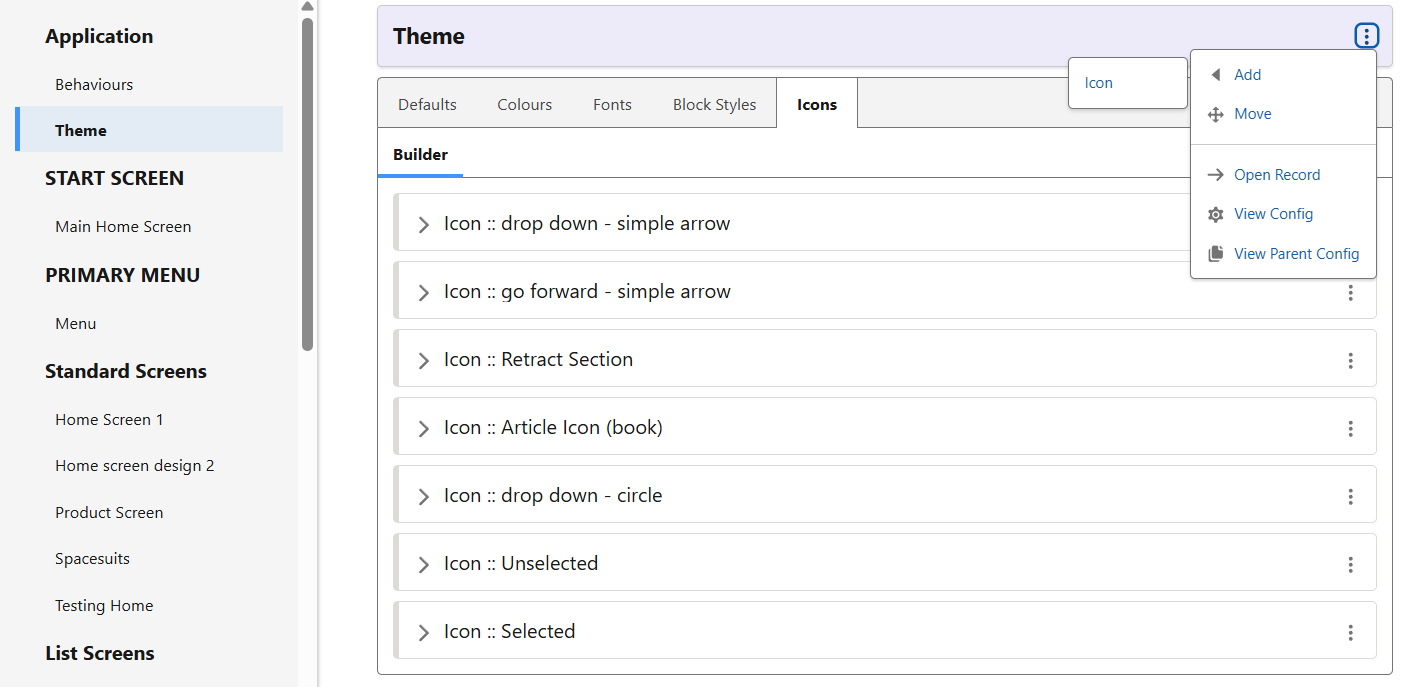
In the editing screen, the following box will appear. From here, you can select the Icon, as well as checking its formatting both in iOS and Android. Choose the icon you want to use in the app, name it and save it.